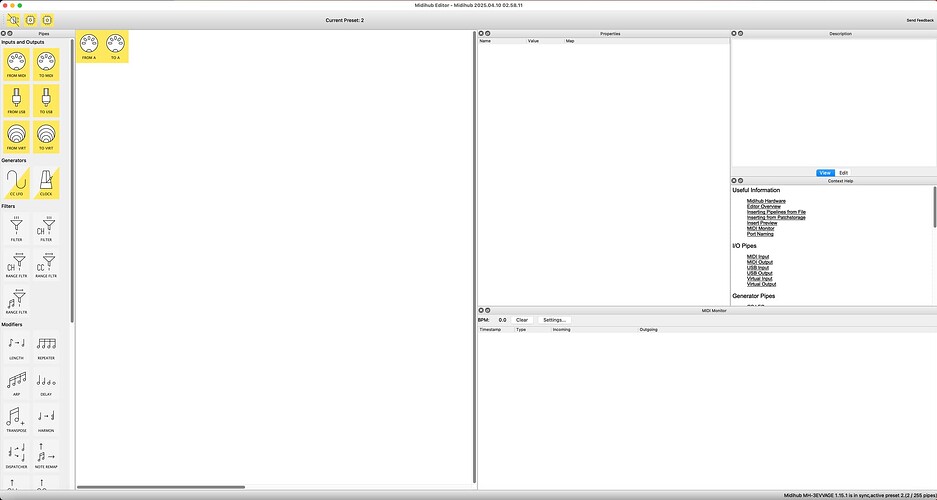Newbie to the Midihub here… Basically, I plan to do a lot of CC remapping, so was hoping I’d be able to check signal flow within the software. I’m trying to understand why the MIDI Monitor pane doesn’t show any data while the lights on the physical device do show activity. The preset i’m using is as basic as it gets: FROM A > TO A … The Midihub USB port is connected to my M2 Mac Studio, a MIDI controller is connected to Input A (via DIN cable), and Another DIN cable is connected between Output A and a small synth. I see the Midihub’s lights working and the data is reaching the synth… But no matter which “pipe” tile I click on within the editor software, no activity is shown in the monitor pane. The only way I’ve been able to see data in the monitor pane is if I add an LFO pipe to generate CC internally. I assume I’m missing something very basic… What am I doing wrong? Or maybe the MIDI Monitor simply can’t display data that’s passing through the device but not directly through the Mac? Thanks for your help!
Could you post a screenshot of how the editor looks right now? Please include the entire window.
A quick check - did you actually Connect to the device in the Editor? Initially when it’s launched, it works in ‘offline’ mode, so users can edit or view presets offline. Once you click the Connect button, it searches for the connected Midihub(s), downloads the active preset from the device, and then you can interact with the device.
Here’s a screenshot… And yes, I have been clicking the Connect button in the editor. Thanks for the fast reply!
Ok, so you are connected to the device. Click on MIDI IN A and you should see the incoming data. If not, click Settings → Incoming / Outgoing Filters… on the MIDI Monitor pane and unselect all of the combo boxes, so no messages get filtered out from display.
Oh wow… All of the channel checkboxes under Incoming Filters were checked… and now that I’ve deselected them, the MIDI Monitor shows activity! I’d swear on my life I looked at those settings earlier and nothing was checked. But hey, it’s working now, so… Thanks so much! ![]()