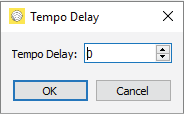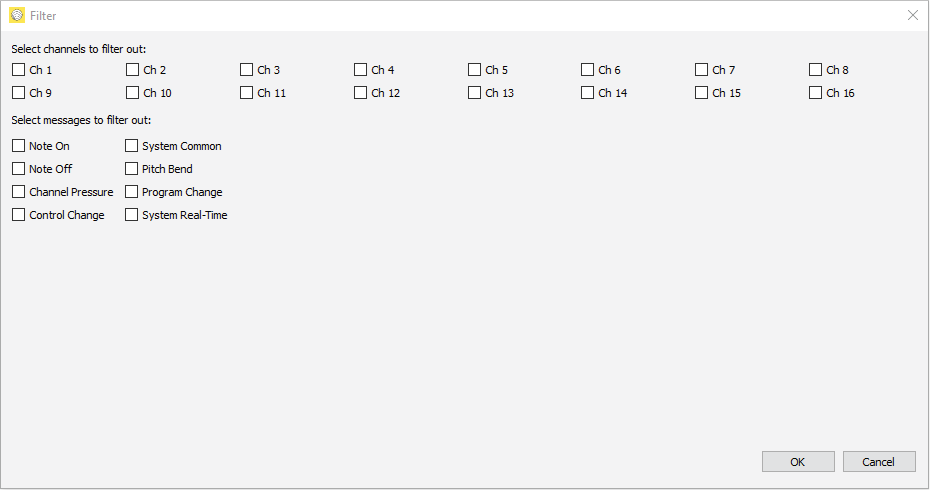From MIDI
| Pipe Icon | Description |
|---|---|
| The entry point of MIDI data. The data received through MIDI IN connector with the matching letter will be forwarded as is to the pipe on the right. |
Settings
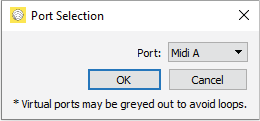
To MIDI
| Pipe Icon | Description |
|---|---|
| The exit point of MIDI data. The data that reaches this pipe will be sent through the MIDI OUT connector with the matching letter. |
Settings
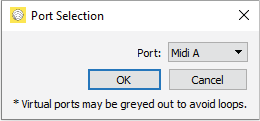
From USB
| Pipe Icon | Description |
|---|---|
| The entry point of USB MIDI data. The data received from PC via the USB cable from matching USB MIDI device will be forwarded as is to the pipe on the right. See The USB MIDI Port Mapping for OS device mapping to USB port letter used by the device. |
Settings
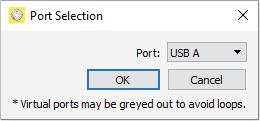
To USB
| Pipe Icon | Description |
|---|---|
| The exit point of USB MIDI data. The data that reaches this pipe will be sent to the PC via the USB cable to the matching USB MIDI device. |
Settings
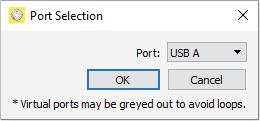
From Virtual
| Pipe Icon | Description |
|---|---|
| The entry point of Virtual MIDI data. The data that reached the matching letter Virtual Output will appear here in the Virtual Input pipe and will be forwarded as is to the pipe on the right. |
Settings
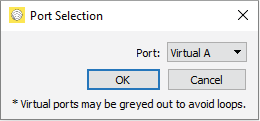
To Virtual
| Pipe Icon | Description |
|---|---|
| The forwarding point of Virtual MIDI data. The data that reaches the pipe will appear immediately in the matching letter Virtual Input pipes and the processing will continue from there. |
Settings
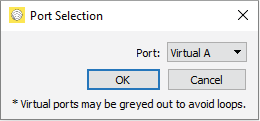
Transpose
| Pipe Icon | Description |
|---|---|
| A modifier pipe that adds its semitones argument to all MIDI Note On and Note Off events. Other MIDI data is passed through as is. |
Settings
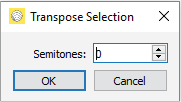
Filter
| Pipe Icon | Description |
|---|---|
| A modifier pipe that can selectively discard MIDI events of types: Note On, Note Off, Channel Pressure, Control Change, System Common, Pitch Bend, Program Change, System Real-Time. |
Settings
Note Remap
| Pipe Icon | Description |
|---|---|
| A modifier pipe that remaps Note On and Note Off note values from given input range to the desired output range. Any Note On and Note Off events that are outside of input range will get discarded. Using this pipe together with virtual inputs / outputs you can split your keyboard to control multiple devices. Or you can transpose and scale or flip the range if you feel like experimenting. |
Settings
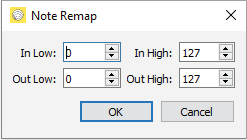
Channel Remap
| Pipe Icon | Description |
|---|---|
| A modifier pipe that remaps the Channel number of MIDI messages that carry Channel information from given input range to the desired output range. Any Channel messages that are outside of input range will get discarded. Using this pipe, you may route MIDI data based on the channel to other ports. |
Settings
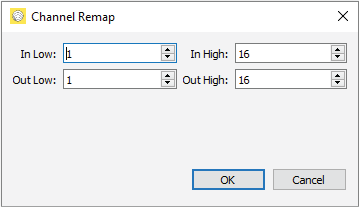
Velocity Amp
| Pipe Icon | Description |
|---|---|
| A modifier pipe that amplifies the Velocity parameter of MIDI Note On messages. |
Settings
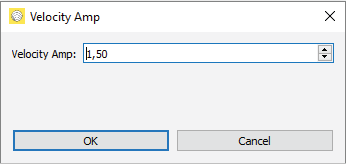
Tempo Divider
| Pipe Icon | Description |
|---|---|
| A modifier pipe that divides the tempo by dropping multiples of Real-Time Sync MIDI messages. |
Settings
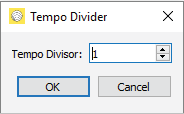
Sync Delay
| Pipe Icon | Description |
|---|---|
| A modifier pipe that drops a given number of Real-Time Sync MIDI messages. The dropped message count can be reset using Play Start message. Using this pipe some tricky MIDI hardware sync incompatibility issues can be resolved. |
Settings