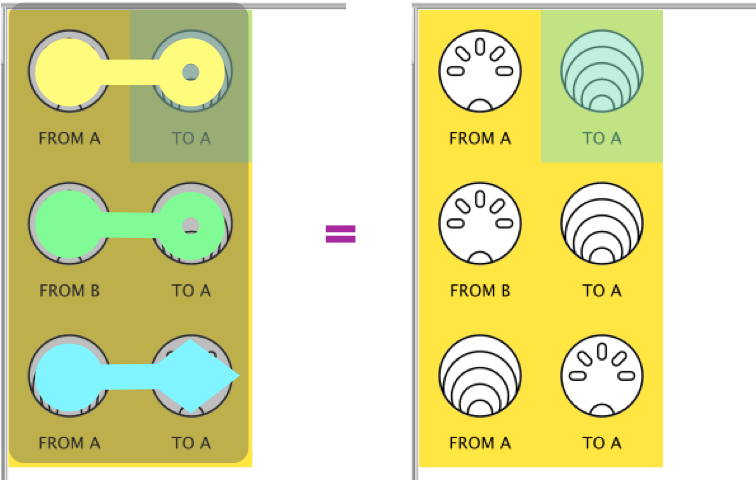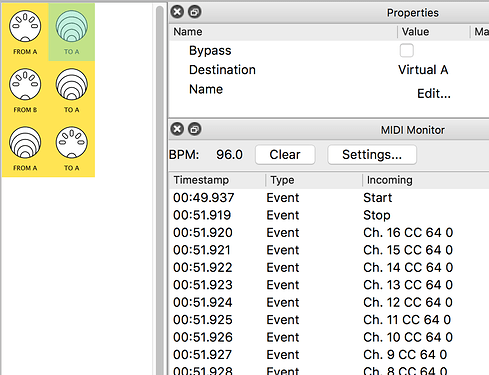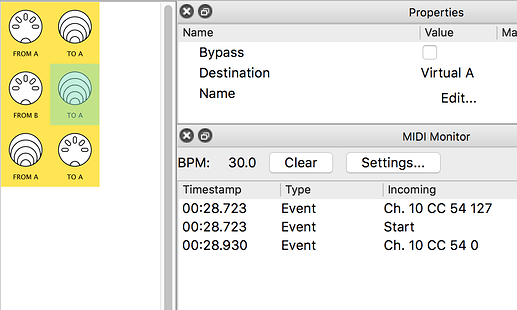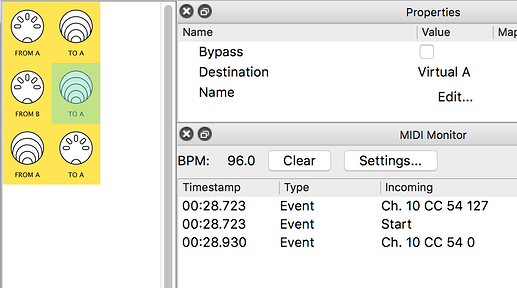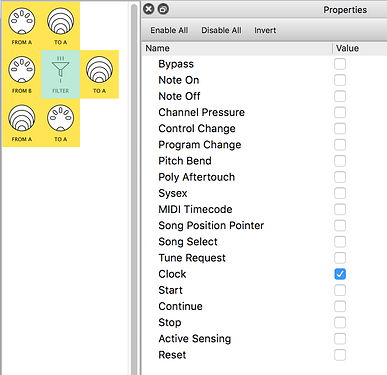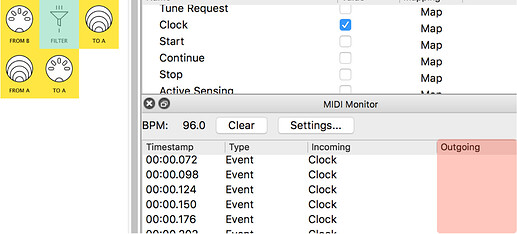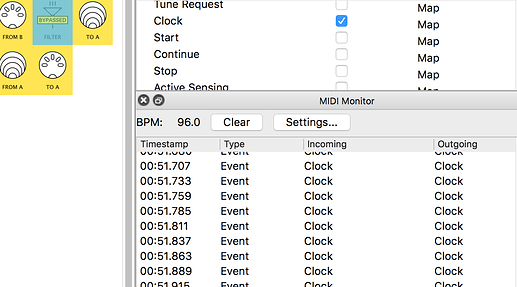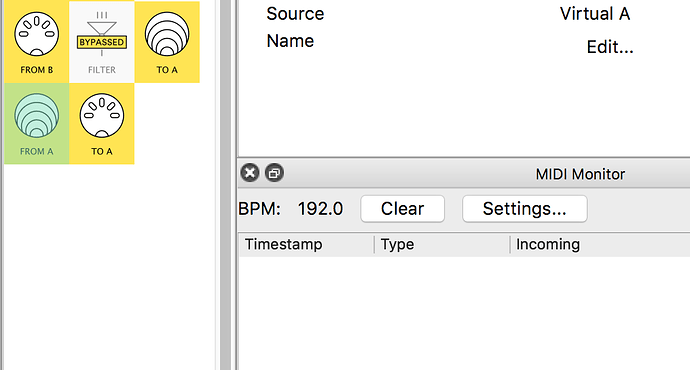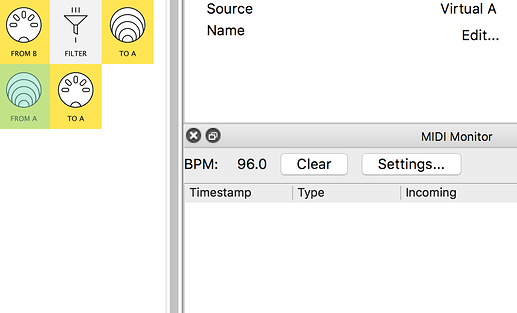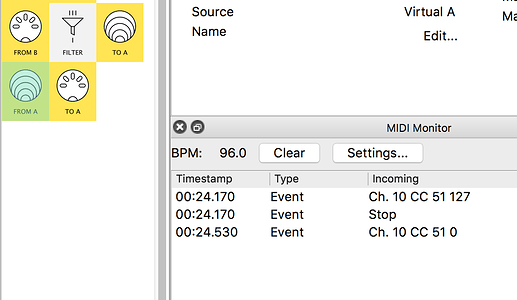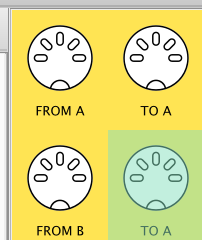In Step-by-Step.03, we used filters in MIDI Monitor to better understand the data coming in from two devices.
In this activity, we will use Midihub to control the data going out to a synthesizer, sampler, or another sound module
We’re going to use the sequencer and KeyStep37 MIDI controller like before.
Follow along in your own way with your gear
Let’s start!
Cables needed: USB & 2 MIDI cables.
Other gear: Two MIDI input devices & Midihub Editor like before
(optional): a 3rd cable connected from MIDI OUT-A to your sound module
Let’s return to the patch for the “2 to 1 MIDI MERGE BOX”:
Connect all your devices like last time and switch them on
Connect to Midihub Editor and…
…Open the ‘Merger2to1.mhp’ patch you saved at the end of Step-by-Step.03.
In Step-by-Step.03, we checked the data…
… from each OUT-A port separately
but it’s useful to check them together so:
First do File → Save As and rename the patch ‘Merger2to1VirtualA.mhp’ or similar
Now we’re going to change the patch…
…by adding virtual pipes…
…to make connections ‘inside the box’…
… like this:
Now change the patch to make these new connections…
try it yourself …then check below…
..the new patch should look like this...
Now Save the changes you’ve made to ‘Merger2to1VirtualA.mhp’
Let’s get testing!
We’re still using a Sequencer on MIDI-A…
…and a MIDI controller keyboard (with an arpeggiator) on MIDI-B
First we check the filters in MIDI Monitor:
We don’t want to see Clock or Active Sensing
Next we check the data coming in to MIDI-A:
it’s as expected…
Then we check the data coming in to MIDI-B with the Arp ON:
as expected, BUT SEE the BPM is 30!…
…that BPM needs to be 96 to follow the tempo of the sequencer on MIDI-A …
…so let’s fix that on the KeyStep on MIDI-B:
![]() (more on syncing tempos later )
(more on syncing tempos later )
Later we’ll pick up one more thing wrong on the KeyStep
NOW we’re ready to check the merged output
To make a full check:
We’ll select Virtual-A-IN and
- Start the Arp on MIDI-B
- Start & Stop the Sequencer on MIDI-A:
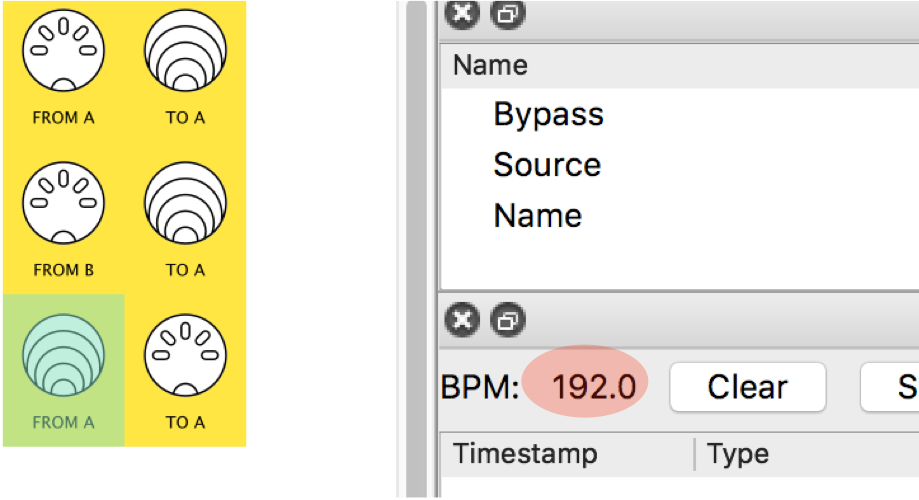
Just LOOK at THAT BPM!
Are the two MIDI Clock sources messing with eachother?
Let’s Check…
…Stop the Arp on the device coming into MIDI-B…
…and check again:
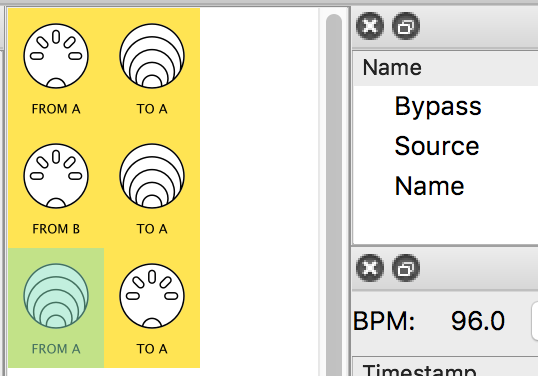
…it certainly looks like that!
We will fix that problem of two Clock inputs in the next section…