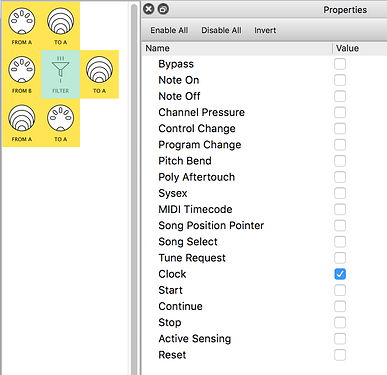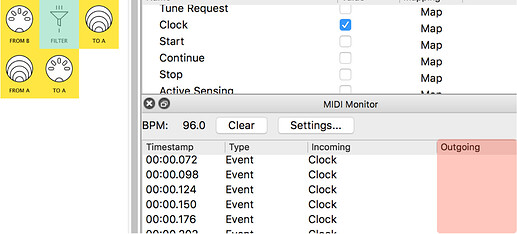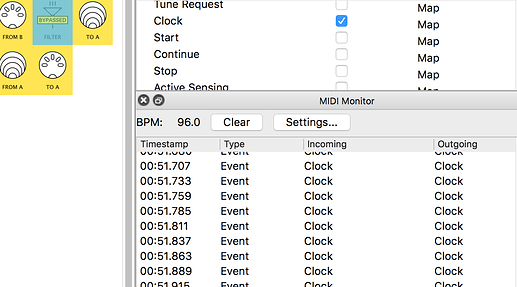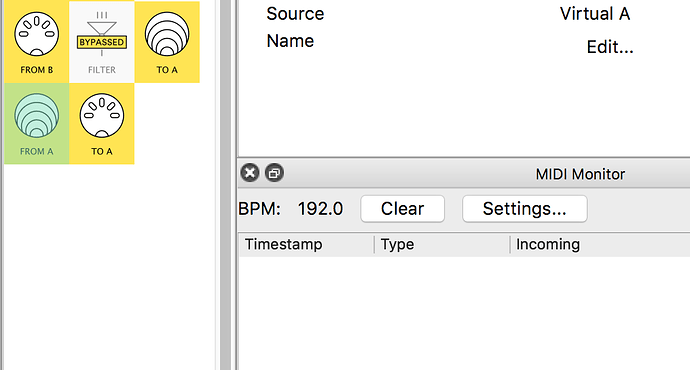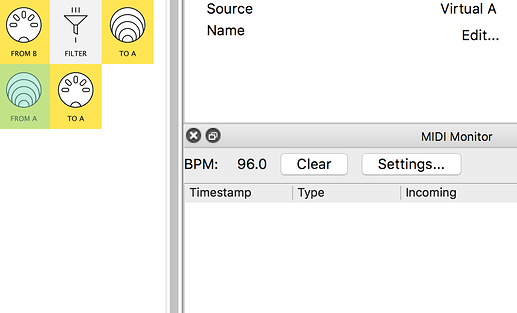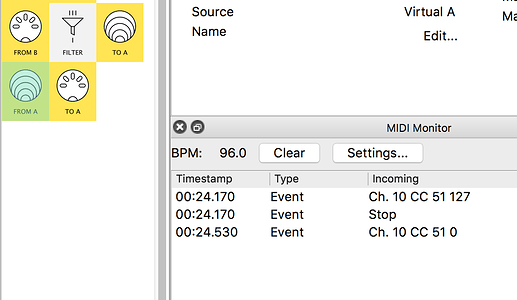Our merged pipelines are causing a Clock conflict.
NOW…
… to stop a device sending out unwanted messages…
… we could spend a hour looking at manuals and the web…
…or solve it the easy way with Midihub Filters

MIDI Monitorfilters just hide events from viewMidihub Filter Pipes stop certain events getting through
There are 5 types of Midihub filter pipes.
Together they can do a lotWe need to use one of the simplest: the
FILTERpipe
We need to stop Clock messages from MIDI-B…
…but not from MIDI-A…
SO: We need to insert a FILTER pipe in the right place…
try it yourself …then check below…
Now let’s test the FILTER in action:
First: change the MIDI Monitor filters to show Clock again…
… we see that Clock messages are Incoming but not Outgoing
BUT if we Bypass the FILTER (we stop it doing anything)…
…we see that Clock messages are Incoming and Outgoing
NOW, select the Virtual Pipe that merges the signals…
…SEE the BPM is still crazy because the FILTER Bypass is ON…
…but when we turn OFF Bypass and let the FILTER do its job…
…everything is as we want it!
Now turn off the Keystep Arp just to finish…
…see the Stop message and the ‘Stop’ CCs
![]() : did you spot the KeyStep oversight?
: did you spot the KeyStep oversight?
It's the wrong channel!:
Between sessions it was playing a Drum machine on Channel 10.
MIDI Monitor shows us we need to fix that too, otherwise Keystep won’t be ‘seen’ on Channel 1.
Now: Save the patch : we’ll build on it in the next session
(our name for it was ‘Merger2to1VirtualA.mhp’)
Now the patch is saved, take some time to …
Experiment with
Filter…..try some different..
…event types to filter out:
- try to see how many different event types your devices will output…
- …use a
Filterin one or more of the 3 pipelines- …change the
Filteroptions- …try the
Enable All,Disable All, andInvertbuttons…- …and watch the change in the
MIDI MonitorOutgoingcolumn
Now you know…
- how to use Virtual pipes to combine outputs…
- how to use
MIDI Monitorto diagnose and fix problems- that Midihub Filters are one way to limit messages that leave a pipeline
Next, we’ll split outputs and customise what goes through each one
![]() more on syncing tempos:
more on syncing tempos:
we just matched tempos...
…of our two devices, just to keep things simple.
That’s probably OK when playing a short arpeggio like out example.
But a long arpeggio or a sequence would need our devices to be sync’ed.
We put some links for that bigger subject here ![]()
That’s the end of this episode.
In the next episode, we’ll use our Midihub skills to develop a patch with 2 inputs and 3 outputs, discovering some new pipes along the way.
The following entries on this topic are helpful comments from users on how to improve the tutorial above.
Many of the suggestions will have already been incorporated.
Feel free to add your own comments or questions below!