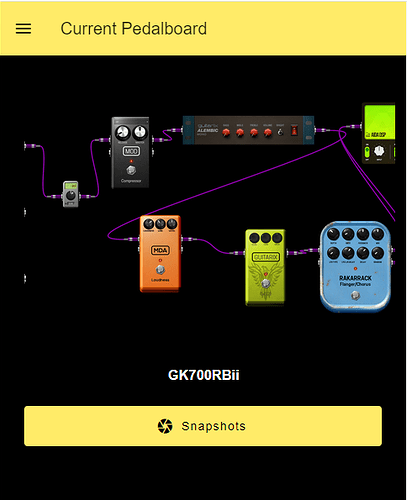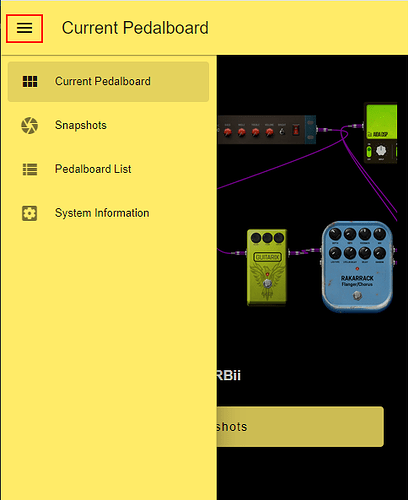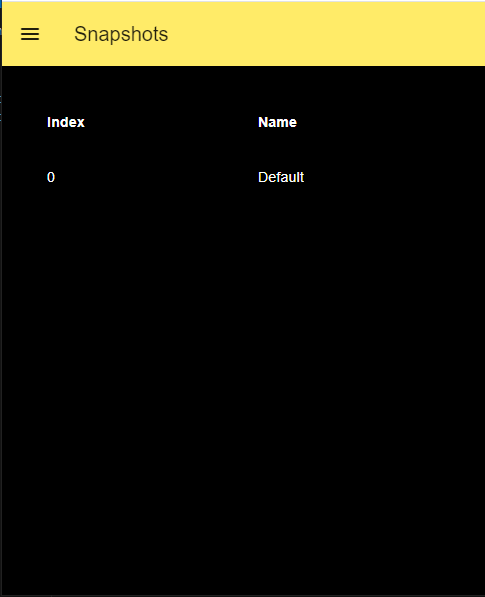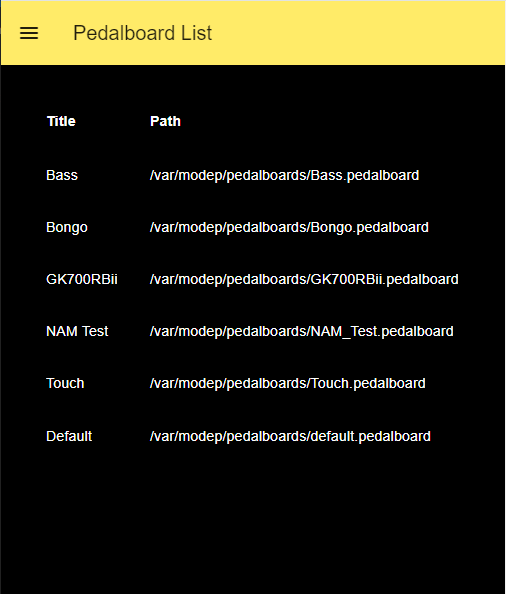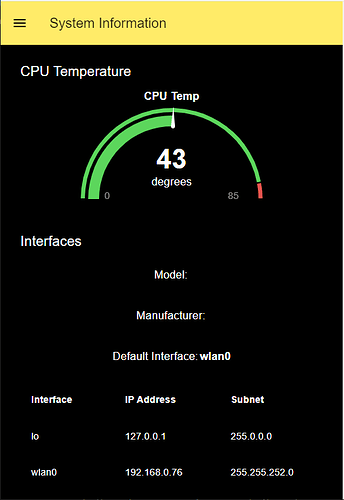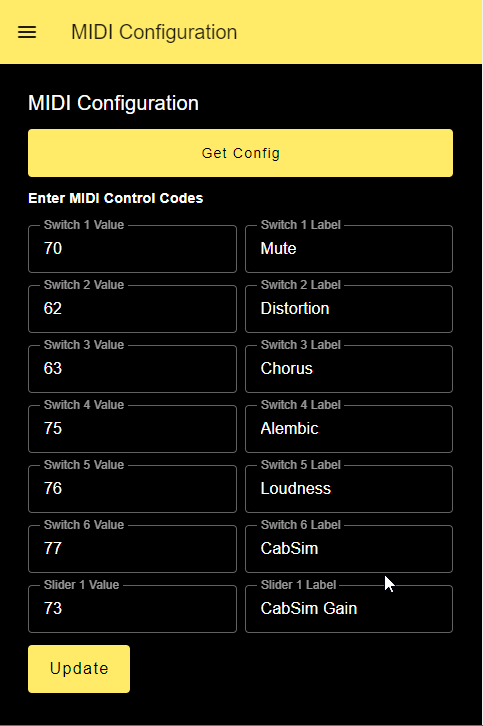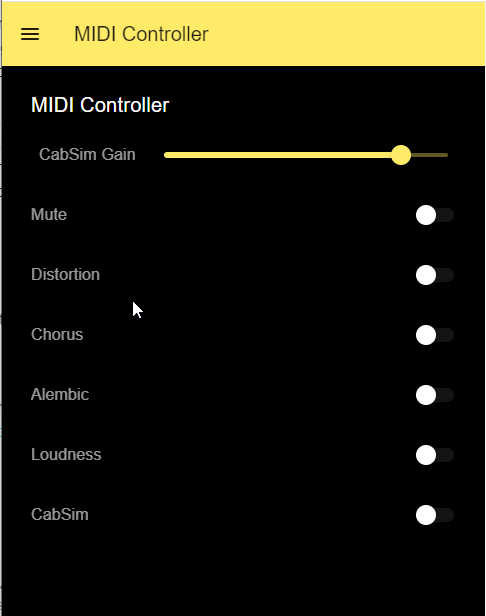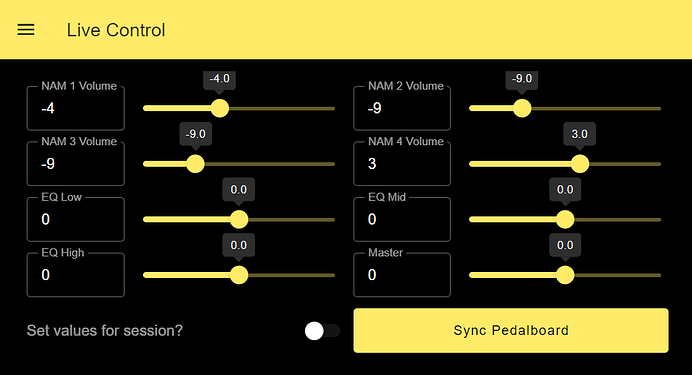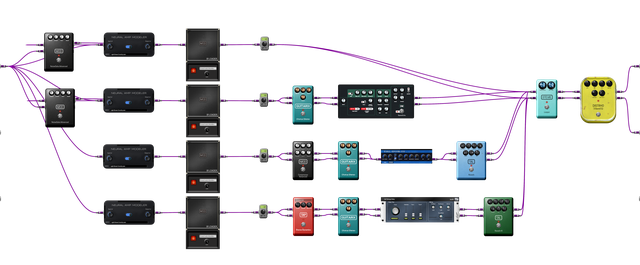I’ve been playing with node-red for a while and created this dashboard that can be used with MODEP. This dashboard provides the following:
- Shows current pedalboard (with image)
- Button to display available snapshots
- Ability to select a snapshot
- Ability to list all pedalboards, regardless if they are in a bank or not
- Ability to select and load a pedalboard
- Ability to show system information which includes CPU Temp, Model and Manufacturer of the device, the network interface being used by the device and the IP addresses associated with each network interface. Just noticed that the model and manufacturer doesn’t show on my RPi5.
To install:
- Ensure node-red is installed. I can’t remember if it’s installed by default on the Blokas Bookworm image or not. To install: apt-get install nodered
- Open a command prompt on the PI and start node-red.
- Open a browser to the node-red editor: i.e. patchbox.local:1880. Note that the default is to not secure node-red by user/password. Once you set this up I highly recommend securing your node-red install. Securing Node-RED : Node-RED
- Import the attached node-red dashboard Json file. Hint: in node-red click the 3 horizontal bars and select “Import”. You will get notification about missing components. Install the packages listed below.
Install these packages:
- @flowfuse/node-red-dashboard
- @ralphwetzel/node-red-systeminformation
- node-red-node-base64
- node-red-node-ui-table
Once you have the packages installed you should click the red “Deploy” button and do a full deploy. Then point your browser to http://patchbox.local:1880/dashboard
MODEPDashboard.zip (10.6 KB)