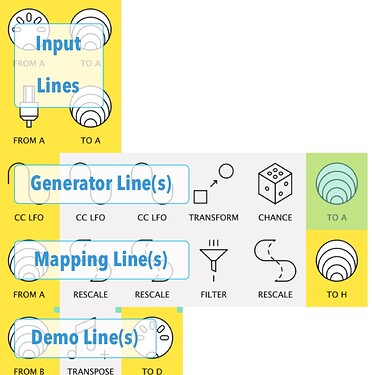The Demo Patches
Although explanations and pictures might be useful, seeing pipes and pipelines in action is the best way to learn Midihub.
To help show each of the “techniques” below, I’ve written a brief patch/preset to illustrate the idea.
Each patch is written to be standalone:
-
You can use your own keyboard/controller if you want…
(there are MIDI & USB “Input Lines” for that)
…but there’s no immediate need. -
That’s because every patch has a Midihub LFO generating messages for us:
(the “Generator Line(s)” ) -
These messages then make the mappings:
(the “Mapping Line(s)” ) -
Then the mappings make changes to certain key pipes:
(the “Demo Line(s)” )
• sometimes the effects will be visible without even inspecting the mapped pipe – for example a Bypass getting toggled or an Input/Output changing its Source/Destination
• in other examples, a key property like Transpose can be inspected, or an LFO or Equalizer graph can be watched.
So each demo patch will follow this pattern:
Note that I will often make no attempt to give the mapped pipes an output.
That’s because the demos are only there to show a technique and leave it you to adapt it for real use.
Trying out a technique
Unless the new capabilities a technique opens up are really obvious, I’d urge users to play around with the demo patch:
-
use MIDI Monitor on pipes in the mapping line to see how the mapping is created
-
change, say, a Rescale so the mapped options change (eg. reverse its High/Low)
(eventually, why not even map the Rescale options themselves?) -
try hooking a mapping up to an external device’s parameter so you can hear the effect
-
Sometimes, there might be an extra demo patch to spark the imagination with extra ideas.
Again, very grateful for additions from other users. I’ll add them to the relevant entry.