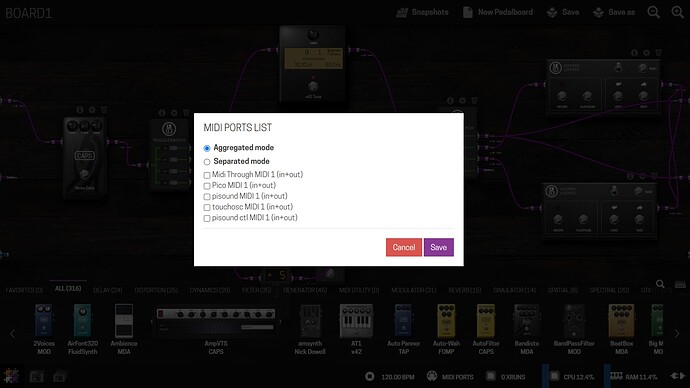Try this matey - it was based on William Hofferbert’s code(he’s on here somewhere as whofferbert I think).
I took his rotary encoder code and added some GPIO button event triggers for button input.
Check his original gihub repo out that’s in the comments of the code, as it details the permissions to run it as SUDO without password on startup 
#!/usr/bin/python3
# -*- coding: utf-8 -*-
# based on script by William Hofferbert
#
# https://github.com/whofferbert/rpi-midi-rotary-encoder
#
# watches raspberry pi GPIO pins and translates that
# behavior into midi data. Midi data is accessible to
# other clients through a virtual midi device that is
# created with amidithru, via os.system
import RPi.GPIO as GPIO
import time, datetime
import mido
import os
import re
# midi device naming and setup
name = "GuitarRotaryEncoder"
#Pins needed:
#P1 - 3.3v
#3-SDA|5-SCL
#8-tx|10-rx
#set up pi GPIO pins for Footswitches
B1 = 29
B2 = 31
B3 = 33
B4 = 35
B5 = 37
# set up pi GPIO pins for rotary encoder
sw_pin = 19
dt_pin = 21
clk_pin = 23
# button midi info; cc#12 = effect control 1
button_state = 0
button_channel = 0
button_cc_num = 12
# don't let button signals trigger until X ms have passed
button_stagger_time = 220
# knob midi info; cc#7 = volume, default position near half
position = 63
rotary_increment = 1
rotary_channel = 0
rotary_cc_num = 7
# wait some seconds for other software after reboot
init_sleep_secs = 10
#
# main stuff below
# TODO maybe use the pythonic if __name__ == "__main__":
#
GPIO.setmode(GPIO.BOARD)
GPIO.setwarnings(False)
# wait some seconds, so we don't step on MODEP's toes
time.sleep(init_sleep_secs)
# set up backend
mido.set_backend('mido.backends.rtmidi')
# system command to set up the midi thru port
# TODO would be nice to do this in python, but
# rtmidi has issues seeing ports it has created
runCmd = "amidithru '" + name + "' &"
os.system(runCmd)
# regex to match on rtmidi port name convention
#GuitarRotaryEncoder:GuitarRotaryEncoder 132:0
# TODO is it necessary to write: "\s+(\d+)?:\d+)" instead?
nameRegex = "(" + name + ":" + name + "\s+\d+:\d+)"
matcher = re.compile(nameRegex)
newList = list(filter(matcher.match, mido.get_output_names()))
# all to get the name of the thing we just made
output_name = newList[0]
def ret_mili_time():
current_milli_time = int(round(time.time() * 1000))
return current_milli_time
# starting time
last_time = ret_mili_time()
print('System start/restart - ' + str(datetime.datetime.now()))
#Switches to be connected to pins and 3.3v pin
GPIO.setup(B1, GPIO.IN, pull_up_down = GPIO.PUD_DOWN)
GPIO.setup(B2, GPIO.IN, pull_up_down = GPIO.PUD_DOWN)
GPIO.setup(B3, GPIO.IN, pull_up_down = GPIO.PUD_DOWN)
GPIO.setup(B4, GPIO.IN, pull_up_down = GPIO.PUD_DOWN)
GPIO.setup(B5, GPIO.IN, pull_up_down = GPIO.PUD_DOWN)
# Set up the GPIO channels
#GPIO.setup(dt_pin, GPIO.IN, pull_up_down=GPIO.PUD_DOWN) # dt
#GPIO.setup(sw_pin, GPIO.IN, pull_up_down=GPIO.PUD_DOWN) # sw
#GPIO.setup(clk_pin, GPIO.IN, pull_up_down=GPIO.PUD_DOWN) # clk
#This function will run when the button is triggered
def Notifier(channel):
if channel==B1:
print('Button 1')
elif channel==B2:
print('Button 2')
elif channel==B3:
print('Button 3')
elif channel==B4:
print('Button 4')
elif channel==B5:
print('Button 5')
GPIO.add_event_detect(B1, GPIO.RISING)
GPIO.add_event_detect(B2, GPIO.RISING)
GPIO.add_event_detect(B3, GPIO.RISING)
GPIO.add_event_detect(B4, GPIO.RISING)
GPIO.add_event_detect(B5, GPIO.RISING)
# rotary encoder
#GPIO.add_event_detect(clk_pin,GPIO.BOTH,callback=rotary_callback)
def send_cc(channel, ccnum, val):
msg = mido.Message('control_change', channel=channel, control=ccnum, value=val)
output = mido.open_output(output_name)
output.send(msg)
while True:
#print('Looping')
if GPIO.event_detected(B1):
time.sleep(0.005) # debounce for 5mSec
# only show valid edges
if GPIO.input(B1)==1:
Notifier(B1)
send_cc(0, 65, 127)
if GPIO.event_detected(B2):
time.sleep(0.005)
if GPIO.input(B2)==1:
Notifier(B2)
send_cc(0, 66, 127)
if GPIO.event_detected(B3):
time.sleep(0.005)
if GPIO.input(B3)==1:
Notifier(B3)
send_cc(0, 67, 127)
if GPIO.event_detected(B4):
time.sleep(0.005)
if GPIO.input(B4)==1:
Notifier(B4)
send_cc(0, 68, 127)
if GPIO.event_detected(B5):
time.sleep(0.005)
if GPIO.input(B5)==1:
Notifier(B5)
send_cc(0, 69, 127)
time.sleep(0.5)
GPIO.cleanup()