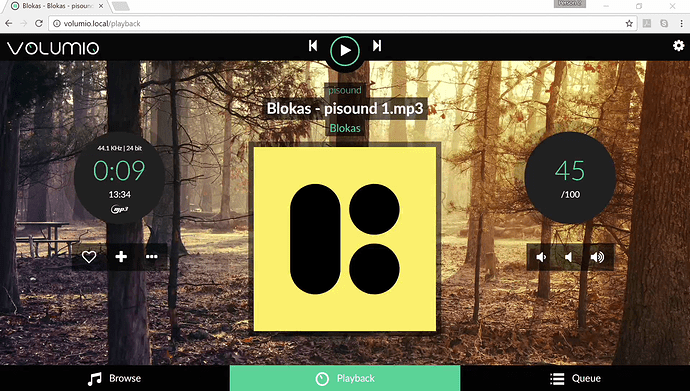Hey,
You can use pisound with Volumio! Since version 2.129 (25-03-2017), pisound’s module is available by default, so updating to latest version is enough to get Volumio working with pisound! See http://blokas.io/pisound/docs/Example-projects/#network-enabled-hi-fi-player for more info.
Leaving the steps below just for documentation / archiving purposes, in case anyone wants to replicate building pisound’s module on a new distro which uses kernel without pisound’s module included by default.
Steps to build pisound module (not needed if running Volumio version >= 2.129):
- Download latest Volumio for Raspberry Pi: https://volumio.org/get-started.
- Flash the image to an SD card, as usual.
- Boot it.
- SSH to volumio@volumio.local (or use the IP directly after @), password is volumio.
- It may take a while after booting until SSH is ready to receive connections.
- Download kernel source code using:
volumio kernelsource
- The current
volumio kernelsourceseems to fail before adjusting the kernel version in the sources, but we can fix it up ourselves:
sudo nano /usr/src/rpi-linux/include/config/kernel.release- Make sure there’s a + at the end of the version, so it looks like so:
4.4.9-v7+ - Press
ctrl+x,yandenterto save and exit.
- Download the pisound driver code:
git clone https://github.com/BlokasLabs/pisound
- Build and install it:
cd pisound/pisound-module sudo make install
- Add pisound to Volumio’s DAC selection:
sudo nano /volumio/app/plugins/system_controller/i2s_dacs/dacs.json- Add a line somewhere in the middle like so:
{"id":"pisound","name":"pisound","overlay":"pisound","alsanum":"1","mixer":"","modules":"","script":"","needsreboot":"no"},- Note that a comma after this line is necessary, unless it’s the last entry in the scope (before }), if there’s a syntax error in this file, Volumio won’t be able to show playback option in its web interface.
- Save and exit using
ctrl+x,yandenter.
- Open http://volumio.local on your PC, go to Settings -> Playback Options.
- Enable I2S DAC.
- Select ‘pisound’
- Click save. As it saves the configuration and starts the card, the MIDI activity LEDs should flash briefly.
- Change Mixer Type to ‘Software’.
- Done! Thank you! Now you can enjoy using pisound as a network media player!