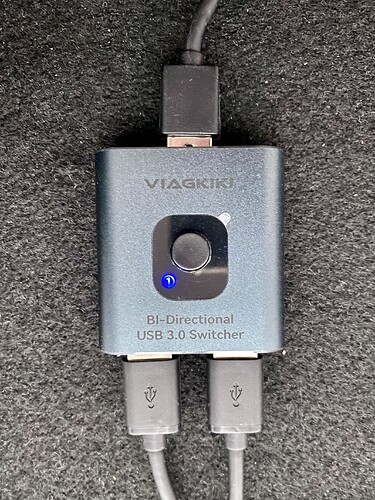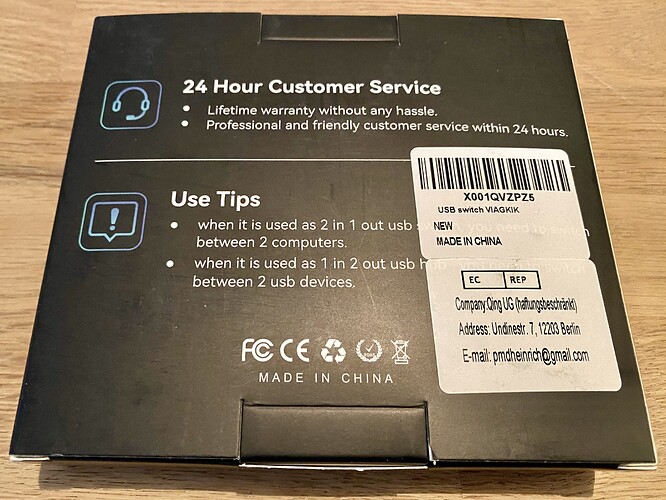After buying the Midihub I had to find a way to integrate it into my (primarily) DAW-less setup. For this I’ve browsed the community forums, but as with most setups, there are always unique things that make an integration work slightly different. That’s why I wanted to share my experiences with using the Midihub in conjunction with the AUDIO4C.
AUDIO4C and USB MIDI
The A4C is one of the audio and MIDI interfaces by iConnectivity (like the mioXL, mioXM, PlayAudio1U) that AFAIK all share the same basics, and therefore work with the same controller software ‘Auracle for X-series’ (Au4X). Next to its 4 audio inputs, 4 audio outputs (+ headphones, which makes 6 outputs) the A4C also offers MIDI in / out via DIN and a separate USB-A MIDI host connection. The latter supports up to 8 individual MIDI host ports when used with a decent, powered USB MIDI hub. For this I’m using the 7 port Elektron OverHub, which I have externally powered.
Midihub and USB MIDI
My Blokas Midihub is connected to USB port 7 on the OverHub, and within Au4X I have made a ‘MIDI Host Port Reservation’ on 7, too. Virtual host port 8 is left blank. That way USB port 1-6 on the OverHub can be used for other gear. In my case I have connected a Native Instruments Maschine+ (hate… love…), a UNO Synth Pro X by IK Multimedia, the HydraSynth Desktop by ASM, and an Arturia BeatStep Pro.
Note: my findings with the BeatStep Pro is that it always exposes two separate MIDI ports via USB, one for its sequencer and one for its MCU controller function. This could conflict with the maximum number of USB host port reservation the Au4X software can handle / show for selection. In that case, as a workaround, the BSP should be connected and added as the last reservation.
AUDIO4C with iPad Pro
The A4C has two USB-C host ports for connecting it to two separate PCs or similar devices. USB-C port 2 also offers 15W power, which is ‘slow’ charging a connected iPad Pro (M1). The iPad is running Loopy Pro, a virtual loop station and AUv3 host for FX plugins / apps. The 4x audio inputs / outputs of A4C are used as effect sends and returns, from and to my Mackie ProFX16v3 mixer. With the headphones output for monitoring the FX return signal.
Midihub and MIDI DIN
Back to the Blokas Midihub, which running its 4 virtual USB MIDI channels through the OverHub to A4C. Its 4x MIDI DIN in/out are used by: Polyend Play OG (in 1 + out 1), the Elektron Digitakt (in 2 + out 2), the Elektron Syntakt (out 3, with in 3 empty), and finally the Arturia KeyStep Pro (in 4) and Roland TR-8S (out 4).
Midihub and configuration
As the Midihub has to be configured by using a PC, it also needs to be connected to my Apple Macbook Pro once in a while. This needs to be a direct connection, so for this purpose it can’t be ran through the A4C (or other audio MIDI interface). So I had to turn it off, disconnect it from the A4C (by disconnecting the USB-B connection) and connect it to my Macbook Pro. After changing and storing a configuration to the device I had to disconnect it from my Mac and reconnect it to my A4C to test and use the new configuration. In short, quite cumbersome.
Bi-directional USB 3.0 switch
In search for a more workable solution I’ve added a USB switch between the Midihub and the A4C connection. In my case I’ve bought the ViagKiki Bi-directional USB 3.0 Switcher on Amazon. The second output of the switch is connected to a port on my Macbook. A second port on my Macbook is connected to USB-C host 1 port of the A4C. That way I can switch between my DAW-less setup, with all devices connected to the Overhub / A4C, and a ‘configuration setup’ with the Midihub running directly to the Macbook. As the A4C remains connected to the Macbook too, it is still seen by the Au4X software.
Midihub and testing configurations
The Midihub is shown as (temporarily) ‘not connected’ when in the fore-mentioned ‘configuration setup’, but it immediately shows up as ‘connected’ when switching back. In the ‘configuration setup’ its not possible to play devices connected to Virtual USB ports of the Midihub, because everything connected to the Overhub is temporarily ‘not connected’. But to me this workaround is the most workable and reliable solution for switching modes. Not only for DAW-less, but every situation in which the Midihub is connected to a MIDI host like the ones from iConnectivity.
In the Midihub editor I can configure a ‘dry’ test connections using the MIDI monitor. After storing a configuration I virtually disconnect the Midihub from the editor, then I return to DAW-less by hitting the digital button on the USB Switcher.
This is what works for me, so I hope some other Midihub users find this information useful in search for a solution for their own unique setup. In that case I’m looking forward to get sparked by your insights. And, if you have some questions beforehand, please let me know!
Regards,
Maik