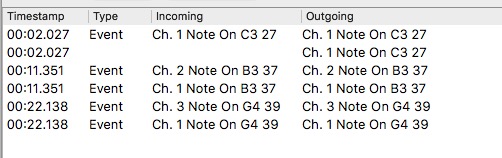Our first impression is that the documentation is incomplete in many ways. That’s what we learned so far:
We connect Midihub to a computer with shipped USB cable. All LED’s are lit.
‘Connect’ pressed in Editor. A window shows up telling me that I have to upgrade the firmware from 1.11.10 to 1.13.2. (So I got a pretty old device.)
I press ‘Update Firmware’. After 30 Seconds it says ‘Failed locating midihub in bootloader mode. Error code 4’. I press ok.
However we see that Windows is still searching a driver for ‘Midihub_fw MH-00RQXKE’. This was completed after 3 minutes.
Now I press ‘Connect’ again. The editor reacts by showing me a connector that is crossed. We assume that this means ‘not connected’ and we assume that the mandatory firmware update has not been done yet.
Besides the USB port there is a switch. But we don’t know what for. No description on the Midihub and I can’t find it in the documentation. So I switch it towards the USB connection. LED’s gone off. Seems to be the power switch. I turn it on again. Only 2 LED’s are lit now. One that seems to be the power LED and one beneath ‘A’ in the ‘IN’ side.
Now I press ‘Connect’ again. There is the firmware window again. I press ‘Firmware Update’ again. Now something happens as the LED’s flicker for a few seconds. We get that crossed connector symbol again on top, as well as a Store button and a Load button beneath. However my pipes that I had on the display are gone. (But I have saved it before).
As it seems we have managed the firmware update. Where can I see that I really have the correct Firmware installed ?
There is a menu item Device – Flash Firmware. What’s this? We can’t find it in the documentation.
Now we can go a step further. After inspection of the documentation we still don’t know what a preset really is and how they are managed.
At the top of the Editor window I see ‘(Preset 1)’. And now I see in the menu ‘Device – Store’ and ‘Device – Load’ that there are 8 Presets individually stored on the midihub. So we assume that only one preset is in the editor at any given time.
Somewhere we have read that when powering on the midihub that the ‘current preset’ is loaded. We assume that the current preset is the last stored. Is that correct? So if that happens to be preset 3, when someone presses the button on the midihub once, we now have selected preset 4. Is that correct? Or does it go back to preset 1?
Furthermore, when we have say 5 active presets and the 5th is the current selected preset, what happens when someone presses the button? Does it get back to preset 1 or do we have to press the button 4 times to get to preset 1?
There is in the Device menu the entry ‘Import Everything’. I would have expected that this means to import all presets from the Midihub. But apparently it’s something quite opposite. A window appears and says:
‘This action will interrupt processing and overwrite all memory contents of Midihub.’ Ok it clears the Midihub completly. But what does it really do? We read on:
‘Any unexported modifications will be discarded’. First, we don’t know what ‘unexported modifications’ are. From the terminology we now know that import and export are referred to the Midihub, not the Editor, which is kind of confusing because we are dealing with the editor. Having learned this, the second phrase means nothing else than the first.
So we still don’t know what this operation really does. Please explain. I press ‘No’.
The menu Device – Export Everything demands the name of a file that has to have an .mhd extension. According to the terminology we just learned this must be a file dump of all the information on the Midihub. Does that include the information stored in Device – Settings like Custom MIDI messages ?
We now assume that ‘Import Everything’ means loading the midihub completely from a .mhd file, bypassing the editor. Is this correct?
A last question comes to my mind: The MIDI IN connectors surely are A to D from left to right. But which order is it on the MIDI OUT side. Also from left to right or according to the MIDI IN side, i.e. A IN opposite A OUT ?
I will leave it by now and ask further questions at a later time.