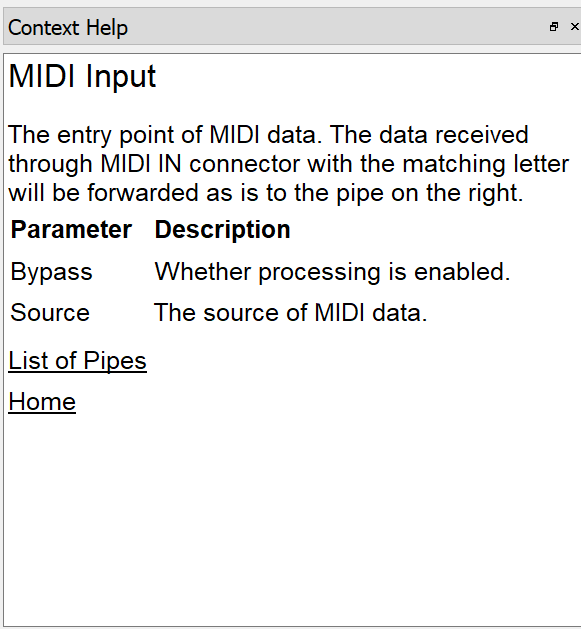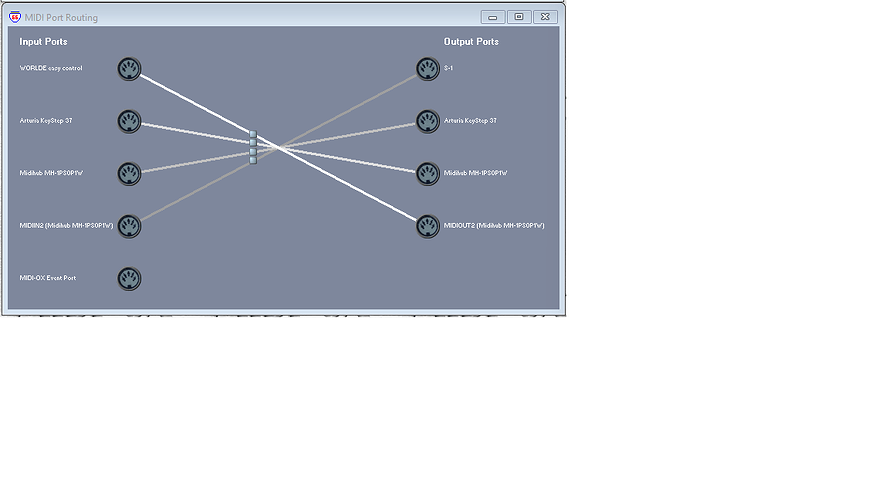This is a companion discussion topic for the original entry at https://blokas.io/midihub/docs/
This is a companion discussion topic for the original entry at https://blokas.io/midihub/docs/
Hi. It would be very useful if you added a download link to the editor on this page.
sure if it was in a pdf format will be very useful! for the moment need to have a laptop/tablet/phone to your hand with internet to read the manual …
The documentation is embedded in the Editor and available offline, and it always shows the relevant information on currently selected pipe, but you may also just scroll to the bottom of the text, click ‘Home’ and browse to another topic.
If it’s not visible for you, just tick the View->Context Help option.
Can I just reiterate what RasmusJes said about having a link here to the editor; I have managed to find it, but it was hard work as I can see no mention anywhere of where to look, so I just ended up stumbling around in the dark.
That aside, can I say how much I like the Midihub and the editor, which I’ve just got and installed; an absolute gem from my point of view.
Well done Blokas team.
i think this was misinterpreted.
what they’re asking for is a link on the main website like the actual link to documentation. have a link on the main menu drop-down for “downloads” and then have the editor software available from there.
the website and forum are VERY useful but often confusing.
Request: Please provide a detailed example of using midihub “with” a controller that only has a usb connection. I’m trying to set this up with midi-ox and I am extremely frustrated. If there is a good youtube video, I’m sure I am not the only that appreciate a link.
In MIDI-OX router, send your controller port on the left side to one of Midihub’s USB ports on the right side of the MIDI-OX routing window. (they map to A, B, C an D letters: MIDI Port Mapping - Midihub Documentation), the controller messages will appear in Midihub via the “FROM USB X” input pipes. Whatever you send “TO USB X” within Midihub, will appear in MIDI-OX on the matching ports on the left side of the routing window. Send that to where it needs to go.
Important note! On Windows, only one software program can have a single USB port open at a time, so a DAW and MIDI-OX can’t both access the same port. In case of such conflict, do the routing in your DAW instead, or just use different ports out of the 4 available in each software. You can even use Midihub’s USB pipes to bridge data between your software applications.
I find the naming of the Midihub’s USB ports really confusing, in two ways:
- The “A” in and out USB ports don’t have “IN” or “OUT” in their names; they are both named identically after the device ID, e.g. mine are both called “Midihub MH-ABCDEFG”.
- The six B, C, and D ports are called for example MIDIIN2, MIDIOUT2, MIDIIN3, MIDIOUT3, etc. The confusing part here is that the INx ports emit MIDI data (i.e. they’re actually outputs) while the OUTx ports consume MIDI data (i.e. they’re actually inputs). So the mappings in MIDIOX end up looking really counterintuitive. Here’s mine as an example:
The WORLDE easy control is a MIDI controller, while the S-1 is a synth. They make sense in the diagram. But where you see the connection from MIDIIN2 to the S-1, that line works properly but makes no sense visually; why would an input be going to a synth? It should be named like an output.
Am I the only one who gets confused by these quirks?
Totally agree on the naming, unfortunately the Windows OS comes up with these names on its own, so it is out of our control.
I hear there might be changes coming to this area in Windows at some future OS update, but it might take a while, or it may be completely unavailable to software based on the classic MIDI API in winmm.dll, such as MIDI-OX itself.