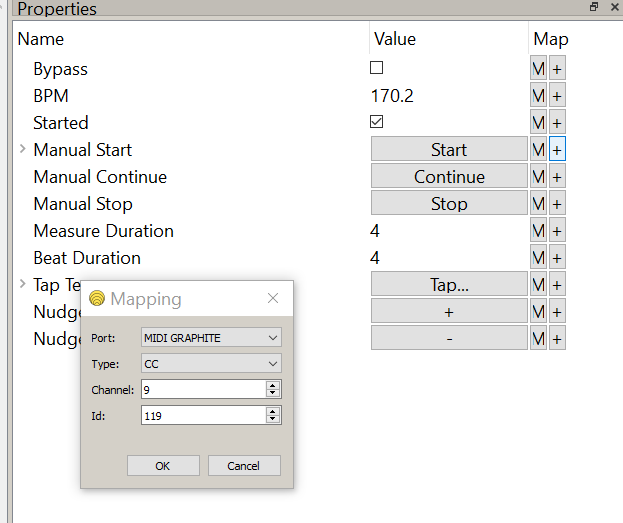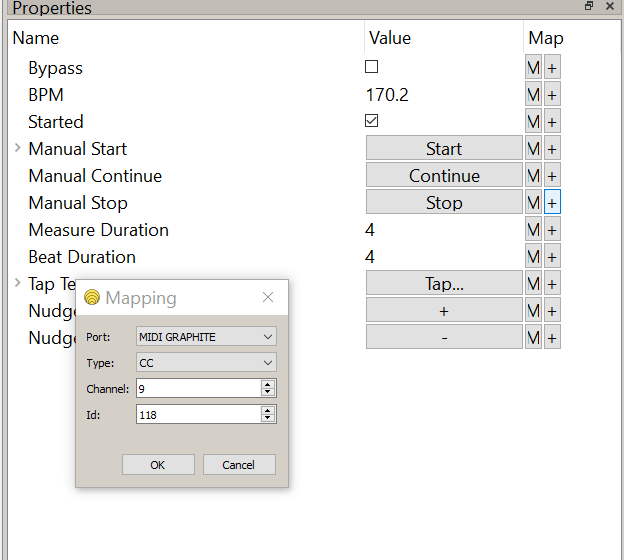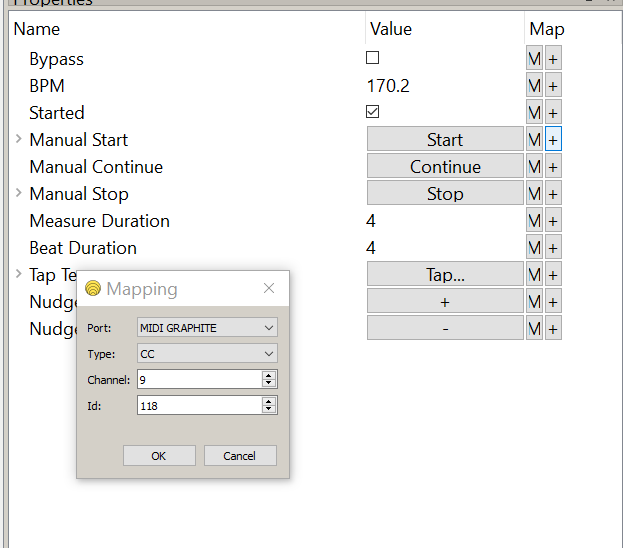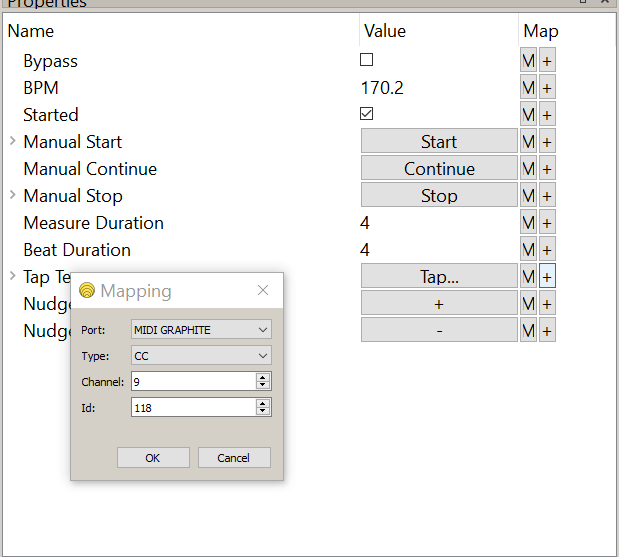Tried to map some controls to MIDIclock (Start, Stop, Tap), every time I enter the mapping manually (or learn) the whole lot get set to whatever control I enter or learn over MIDI. PC Windows 10.
Hi, could you post screenshots of before and after adding the single mapping?
I’m not seeing this issue on Mac @Din-o-saur when I add a mapping using the “+” (Add) button.
What did surprise me, @Giedrius, is that –unlike other switching states– the incoming value for Start,Stop, Continue has to be 127, rather than 64-127. Is this intentional, G?
Yes, it’s intentional - to avoid the possibility of noisy CC messages, the Clock buttons only react to CC value 127. If Note On and Note Off messages are mapped, any velocities work, only the message type is important.
Aah, I see what the issue is now:
It’s the difference between the Add button (“+”) and the Edit button (“...”)
Here I’ve just added Ch3 CC3 to Start
Now I’m adding Ch3 CC4 to Stop…
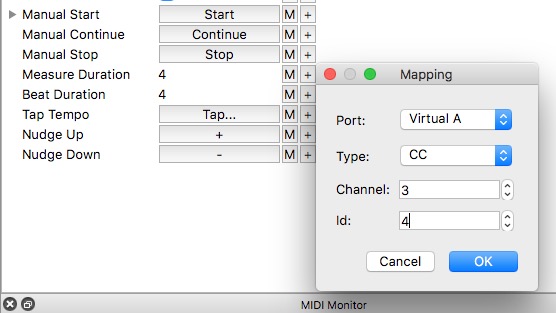
Mac doesn’t highlight the selected button so I’ve placed the dialog to the bottom right to hint
…so that’s what it offers I click Add again for Start:
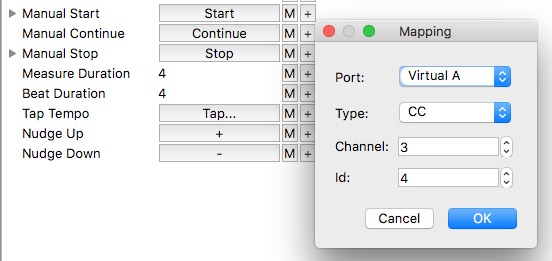
But if I cancel that, disclose the mappings and click Edit instead…
…we see it’s showing Ch3 CC3 as it should:
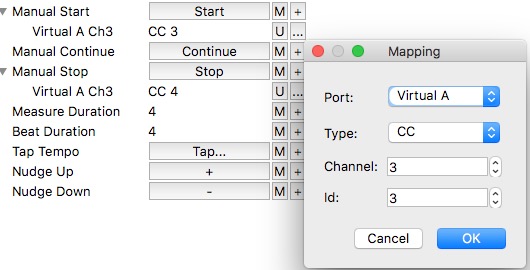
I click OK (even though I’ve changed nothing) so the Editor now “picks up” Ch3 CC3
Now if I click Add for Stop it offers me Ch3 CC3…
…and makes it 2nd mapping for Stop
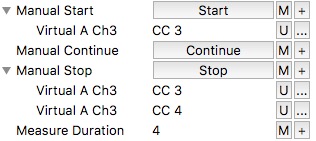
Does this solve your problem?
Indeed, you have to click the little arrow to the left of the parameter name to see existing mappings. Clicking ‘+’ adds a new mapping (or ignores it, if an exact match already exists for the same property). The ‘…’ button, available once the mappings tree is expanded, is for editing existing mapping.
Yes that’s doing what I wanted… not clear at first though! Thanks for your assistance. ![]()