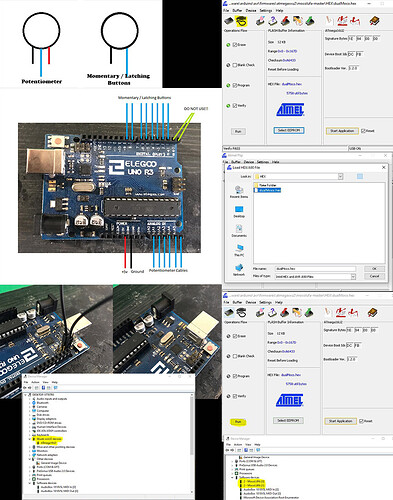Okay, so I’m back with some pictures, diagrams and code for you to be able to do this yourselves!!





I can’t link equipment or post many images because I’m a new user, I’m really sorry about that - not my fault! Due to this I will group useful images into one collage and upload that in numerical order, follow it like a slide-show!
At the bottom of this is the code I’ve used with my Mega2560 - it will work with an UNO as well, I’ve edited the code to make the buttons send CC commands as well as the pots. If you want to make a controller which has buttons sending notes, the original code can be found in an instructable, I can’t link due to not having enough permissions yet.
Build List
- Arduino UNO / Mega 2560 [with 16u2 chip for HID compliant MIDI over USB]
- An suitable enclosure [any box sturdy and large enough will do, I made a 3d printed housing]
- b1k Potentiometers
- Latching Buttons
- [Optional] Momentary Buttons
- DuPont Connector Kit
Required Software - Windows
Required Firmware
Instructions
-
First of all, you need to copy the sketch and upload it to your chosen Arduino (UNO/Mega 2560) using the IDE platform. Please, make sure that it has a 16u2 chip pictured below; this is to make sure the device can be HID compliant over USB…
-
Next, wire up your Potentiometers and buttons, at this stage it’s a good idea to fit them into your chassis for the top of your board… (Pots get wired, Right: +5v, Middle: Analogue Pin, Left: Ground as looking from the back, buttons get wired Right: Digital Cable, Left: Ground)
-
Once wired, connect to the Arduino. Buttons go into digital pinouts and potentiometers go into analogue pinouts. Please, do not use digital pins 0 and 1 (Tx, Rx) These are used by the 16u2 chip for serial over USB commuinication and are essential for the MIDI to function over USB.
*After all of this is done, you can test the input using the serial monitor in IDE. As the baud rate has been set to 32500 you will only see numbers and letters when you press, but you can see if all of your connections are working using this to see gibberish coming up on the monitor as you press.
If all is responding properly, you can go ahead and start to re-flash your 16u2 chip!*
-
Bridge the 2 pins closest to the USB port while plugged into your PC.
-
Remove the Bridging cable.
-
Your device manager should refresh and show the 16u2 chip in a new section “libusb-win32 devices” - If this didn’t work for you, leave a comment and I’ll post the work around.
-
Download and install FLIP, and also download the mocoLUFA firmware.
-
Extract the firmware zip file to a directory that is easily accessible.
-
Open Flip
-
Connect to USB
-
Load Hex [navigate to your mocoLUFA directory and drill into the hex folder and select the dualMoco Hex file.]
-
Press Run
-
Remove and reinsert USB cable
After doing all of this, your device manager should refresh and show mocoLUFA in your software devices.
If you managed to get this far, then that’s it! You have a working MIDI pedal compatible with MODEP on your Pi of choice, simply plug in, boot up, connet it to your MODEP module and start assigning pots and buttons!!
I’m attaching some pictures of my pedal board alongside my pi and audio interface - I quickly whipped it up in fusion360 last night, printed over night and fitted this afternoon. I will be making a combined housing to put the interface and pi into one unit alongside the pedal board, and I’ll update here as and when I do.
I’ll also be uploading the .stl files of the pedal board when I’ve done more iterations to make it fit together more seemlessly, but for now, enjoy!!!
S
Here’s the edited code to use the buttons as CC controllers…
// Basic MIDI Controller code for reading all of the Arduino's digital and analogue inputs
// and sending them as MIDI messages to the host PC.
//
// Authors: Michael Balzer
// Modifications by: DrunkLizard Studios
// Teensy USB-MIDI edit: Tim Crawford
//
// Revision History:
// Date | Author | Change
// ---------------------------------------------------
// 2011-02-22 | MSB | Initial Release
// 2011-03-01 | MSB | Updated MIDI output to send same MIDI signals as official MIDI Fighter
// | | Reduced debounce length from 5ms to 2ms
// 2011-03-14 | MSB | Modified analogue input logic so only pins moved within the timer
// | | period are updated, not all of them.
// | | Experimental code added for higher speed (but less accurate) analogue reads
// | | Reduced analogue timer length from 1000ms to 250ms
// 2011-03-21 | MSB | Removed TimerOne library. Each analogue pin now maintains its own time
// | | since it was last moved, rather than one timer for all pins. This stops
// | | sending jittery movements on analogue inputs which haven't been touched.
// 2011-04-11 | TC | Teensy USB code added.
// | MSB | Updated with #defines for Arduino Mega and Teensy USB for easy compilation
// 2011-10-23 | MSB | Added default #defines for Teensy 2.0 and Teensy++ 2.0 digital pins
// | | Removed #defines for Teensy 1.0 as usbMIDI is not supported
// 2012-01-20 | MSB | Updated to support Arduino 1.0 (updated Serial.print to Serial.write)
//
//
// This work is licensed under a Creative Commons Attribution-NonCommercial-ShareAlike 3.0 Unported License.
// See http://creativecommons.org/licenses/by-nc-sa/3.0/ for license details.
#if defined(__AVR_ATmega1280__) || defined(__AVR_ATmega2560__)
#define ARDUINO_MEGA
#elif defined(__AVR_AT90USB646__)
#define TEENSY_PLUS_PLUS
#elif defined(__AVR_ATmega32U4__)
#define TEENSY_2
#elif defined(__AVR_AT90USB1286__)
#define TEENSY_PLUS_PLUS_2
#else
#define ARDUINO
#endif
// Uncomment this line to send debug messages to the serial monitor
//#define DEBUG
// Uncomment this line to enable outputs corresponding to the MIDI Fighter so MF mappings can be used in Traktor.
//#define MIDI_FIGHTER
//#define FASTADC
// defines for setting and clearing register bits
#ifndef cbi
#define cbi(sfr, bit) (_SFR_BYTE(sfr) &= ~_BV(bit))
#endif
#ifndef sbi
#define sbi(sfr, bit) (_SFR_BYTE(sfr) |= _BV(bit))
#endif
// MIDI mapping taken from http://www.nortonmusic.com/midi_cc.html
#define MIDI_CC_MODULATION 0x01
#define MIDI_CC_BREATH 0x02
#define MIDI_CC_VOLUME 0x07
#define MIDI_CC_BALANCE 0x08
#define MIDI_CC_PAN 0x0A
#define MIDI_CC_EXPRESSION 0x0B
#define MIDI_CC_EFFECT1 0x0C
#define MIDI_CC_EFFECT2 0x0D
#define MIDI_CC_GENERAL1 0x0E
#define MIDI_CC_GENERAL2 0x0F
#define MIDI_CC_GENERAL3 0x10
#define MIDI_CC_GENERAL4 0x11
#define MIDI_CC_GENERAL5 0x12
#define MIDI_CC_GENERAL6 0x13
#define MIDI_CC_GENERAL7 0x14
#define MIDI_CC_GENERAL8 0x15
#define MIDI_CC_GENERAL9 0x16
#define MIDI_CC_GENERAL10 0x17
#define MIDI_CC_GENERAL11 0x18
#define MIDI_CC_GENERAL12 0x19
#define MIDI_CC_GENERAL13 0x1A
#define MIDI_CC_GENERAL14 0x1B
#define MIDI_CC_GENERAL15 0x1C
#define MIDI_CC_GENERAL16 0x1D
#define MIDI_CC_GENERAL17 0x1E
#define MIDI_CC_GENERAL18 0x1F
#define MIDI_CC_GENERAL1_FINE 0x2E
#define MIDI_CC_GENERAL2_FINE 0x2F
#define MIDI_CC_GENERAL3_FINE 0x30
#define MIDI_CC_GENERAL4_FINE 0x31
#define MIDI_CC_GENERAL5_FINE 0x32
#define MIDI_CC_GENERAL6_FINE 0x33
#define MIDI_CC_GENERAL7_FINE 0x34
#define MIDI_CC_GENERAL8_FINE 0x35
#define MIDI_CC_GENERAL9_FINE 0x36
#define MIDI_CC_GENERAL10_FINE 0x37
#define MIDI_CC_GENERAL11_FINE 0x38
#define MIDI_CC_GENERAL12_FINE 0x39
#define MIDI_CC_GENERAL13_FINE 0x3A
#define MIDI_CC_GENERAL14_FINE 0x3B
#define MIDI_CC_GENERAL15_FINE 0x3C
#define MIDI_CC_GENERAL16_FINE 0x3D
#define MIDI_CC_GENERAL17_FINE 0x3E
#define MIDI_CC_GENERAL18_FINE 0x3F
#define MIDI_CC_SUSTAIN 0x40
#define MIDI_CC_REVERB 0x5B
#define MIDI_CC_CHORUS 0x5D
#define MIDI_CC_CONTROL_OFF 0x79
#define MIDI_CC_NOTES_OFF 0x78
#define NOTE_C0 0x00 // 0
#define NOTE_C1 0x12 // 18
#define NOTE_C2 0x24 // 36
#if defined(ARDUINO_MEGA)
// Number of digital inputs. Can be anywhere from 0 to 68.
#define NUM_DI 52
// Number of analogue inputs. Can be anywhere from 0 to 16.
#define NUM_AI 16
#elif defined(TEENSY_PLUS_PLUS)
// Number of digital inputs. Can be anywhere from 0 to 46.
#define NUM_DI 38
// Number of analogue inputs. Can be anywhere from 0 to 8.
#define NUM_AI 8
#elif defined(TEENSY_2)
// Number of digital inputs. Can be anywhere from 0 to 25.
#define NUM_DI 13
// Number of analogue inputs. Can be anywhere from 0 to 12.
#define NUM_AI 12
#elif defined(TEENSY_PLUS_PLUS_2)
// Number of digital inputs. Can be anywhere from 0 to 46.
#define NUM_DI 38
// Number of analogue inputs. Can be anywhere from 0 to 8.
#define NUM_AI 8
#else
// Number of digital inputs. Can be anywhere from 0 to 18.
#define NUM_DI 12
// Number of analogue inputs. Can be anywhere from 0 to 6.
#define NUM_AI 6
#endif
#if defined(MIDI_FIGHTER) && defined(ARDUINO)
#define MIDI_CHANNEL 3
// First note, starting from lower left button
#define NOTE NOTE_C2
// When mapping to a MIDI Fighter we need to skip a row of buttons. Set this from 0-3 to define which row to skip.
// Rows are ordered from bottom to top (same as the MIDI Fighter's button layout).
#define SKIP_ROW 2
// This pin order corresponds to the bottom left button being zero, increasing by one as we move from left to right, bottom to top
// 8 9 10 11
// 4 5 6 7
// 0 1 2 3
// This array size must match NUM_DI above.
#define DIGITAL_PIN_ORDER 10, 11, 12, 13, 6, 7, 8, 9, 2, 3, 4, 5
#else
#define MIDI_CHANNEL 1
// First note, starting from upper left button
#define NOTE NOTE_C0
// This pin order corresponds to the top left button being zero, increasing by one as we move from left to right, top to bottom
// 0 1 2 3
// 4 5 6 7
// 8 9 10 11
// This array size must match NUM_DI above.
#if defined(ARDUINO_MEGA)
#define DIGITAL_PIN_ORDER 2, 3, 4, 5, 6, 7, 8, 9, 10, 11, 12, 13, 14, 15, 16, 17, 18, 19, 20, 21, 22, 23, 24, 25, 26, 27, 28, 29, 30, 31, 32, 33, 34, 35, 36, 37, 38, 39, 40, 41, 42, 43, 44, 45, 46, 47, 48, 49, 50, 51, 52, 53
#elif defined(TEENSY_PLUS_PLUS)
#define DIGITAL_PIN_ORDER 0, 1, 2, 3, 4, 5, 6, 7, 8, 9, 10, 11, 12, 13, 14, 15, 16, 17, 18, 19, 20, 21, 22, 23, 24, 25, 26, 27, 28, 29, 30, 31, 32, 33, 34, 35, 36, 37
#elif defined(TEENSY_2)
#define DIGITAL_PIN_ORDER 0, 1, 2, 3, 4, 5, 6, 7, 8, 9, 10, 11, 12
#elif defined(TEENSY_PLUS_PLUS_2)
#define DIGITAL_PIN_ORDER 0, 1, 2, 3, 4, 5, 6, 7, 8, 9, 10, 11, 12, 13, 14, 15, 16, 17, 18, 19, 20, 21, 22, 23, 24, 25, 26, 27, 28, 29, 30, 31, 32, 33, 34, 35, 36, 37
#else
#define DIGITAL_PIN_ORDER 2, 3, 4, 5, 6, 7, 8, 9, 10, 11, 12, 13
#endif
#endif
#if defined(ARDUINO_MEGA)
#define ANALOGUE_PIN_ORDER A0, A1, A2, A3, A4, A5, A6, A7, A8, A9, A10, A11, A12, A13, A14, A15
#elif defined(TEENSY_PLUS_PLUS)
#define ANALOGUE_PIN_ORDER 0, 1, 2, 3, 4, 5, 6, 7
#elif defined(TEENSY_2)
#define ANALOGUE_PIN_ORDER 0, 1, 2, 3, 4, 5, 6, 7, 8, 9, 10, 11
#elif defined(TEENSY_PLUS_PLUS_2)
#define ANALOGUE_PIN_ORDER 0, 1, 2, 3, 4, 5, 6, 7
#else
#define ANALOGUE_PIN_ORDER A0, A1, A2, A3, A4, A5
#endif
#if defined(TEENSY_PLUS_PLUS) || defined(TEENSY_2) || defined(TEENSY_PLUS_PLUS_2)
#define LED_PIN PIN_D6
#else
#define LED_PIN 13
#endif
#define MIDI_CC MIDI_CC_GENERAL1
// Comment this line out to disable button debounce logic.
// See http://arduino.cc/en/Tutorial/Debounce on what debouncing is used for.
#define DEBOUNCE
// Debounce time length in milliseconds
#define DEBOUNCE_LENGTH 2
// Comment this line out to disable analogue filtering
#define ANALOGUE_FILTER
// A knob or slider movement must initially exceed this value to be recognised as an input. Note that it is
// for a 7-bit (0-127) MIDI value.
#ifdef FASTADC
#define FILTER_AMOUNT 3
#else
#define FILTER_AMOUNT 2
#endif
// Timeout is in microseconds
#define ANALOGUE_INPUT_CHANGE_TIMEOUT 250000
// Array containing a mapping of digital pins to channel index.
byte digitalInputMapping[NUM_DI] = {DIGITAL_PIN_ORDER};
// Array containing a mapping of analogue pins to channel index. This array size must match NUM_AI above.
byte analogueInputMapping[NUM_AI] = {ANALOGUE_PIN_ORDER};
// Contains the current state of the digital inputs.
byte digitalInputs[NUM_DI];
// Contains the current value of the analogue inputs.
byte analogueInputs[NUM_AI];
// Variable to hold temporary digital reads, used for debounce logic.
byte tempDigitalInput;
// Variable to hold temporary analogue values, used for analogue filtering logic.
byte tempAnalogueInput;
// Preallocate the for loop index so we don't keep reallocating it for every program iteration.
byte i = 0;
byte digitalOffset = 0;
// Variable to hold difference between current and new analogue input values.
byte analogueDiff = 0;
// This is used as a flag to indicate that an analogue input is changing.
boolean analogueInputChanging[NUM_AI];
// Time the analogue input was last moved
unsigned long analogueInputTimer[NUM_AI];
#ifdef DEBUG
unsigned long loopTime = 0;
unsigned long serialSendTime = 0;
#endif
void setup()
{
// Taken from http://www.arduino.cc/cgi-bin/yabb2/YaBB.pl?num=1208715493/11
#ifdef FASTADC
// set prescale to 16
sbi(ADCSRA,ADPS2) ;
cbi(ADCSRA,ADPS1) ;
cbi(ADCSRA,ADPS0) ;
#endif
// Only enable serial on the Arduino or when debugging. The Teensy board should be set as a usb-midi device so serial is not needed.
#if defined(ARDUINO) || defined(ARDUINO_MEGA) || defined(DEBUG)
// Enable serial I/O at 115200 kbps. This is faster than the standard MIDI rate of 31250 kbps.
// The PC application which we connect to will automatically take the higher sample rate and send MIDI
// messages out at the correct rate. We only send things faster in case there is any latency.
Serial.begin(31250);
#endif
// Initialise each digital input channel.
for (i = 0; i < NUM_DI; i++)
{
// Set the pin direction to input.
pinMode(digitalInputMapping[i], INPUT);
// Don't enable pullup resistor on LED_PIN, as the LED and resistor will always pull it low, meaning the input won't work.
// Instead an external pulldown resistor must be used on LED_PIN.
// NOTE: This will cause all of the high/low logic for LED_PIN to be inverted.
if (digitalInputMapping[i] != LED_PIN)
{
// Enable the pull-up resistor. This call must come after the above pinMode call.
digitalWrite(digitalInputMapping[i], HIGH);
}
// Initialise the digital state with a read to the input pin.
digitalInputs[i] = digitalRead(digitalInputMapping[i]);
}
// Initialise each analogue input channel.
for (i = 0; i < NUM_AI; i++)
{
// Set the pin direction to input.
pinMode(analogueInputMapping[i], INPUT);
// Initialise the analogue value with a read to the input pin.
analogueInputs[i] = analogRead(analogueInputMapping[i]);
// Assume no analogue inputs are active
analogueInputChanging[i] = false;
analogueInputTimer[i] = 0;
}
#ifdef DEBUG
serialSendTime = millis();
#endif
}
void loop()
{
#ifdef DEBUG
loopTime = micros();
#endif
for (i = 0; i < NUM_DI; i++)
{
#ifdef MIDI_FIGHTER
if (i >= SKIP_ROW * 4)
{
digitalOffset = i + 4;
}
else
{
#endif
digitalOffset = i;
#ifdef MIDI_FIGHTER
}
#endif
// Read the current state of the digital input and store it temporarily.
tempDigitalInput = digitalRead(digitalInputMapping[i]);
// Check if the last state is different to the current state.
if (digitalInputs[i] != tempDigitalInput)
{
#ifdef DEBOUNCE
// Wait for a short period of time, and then take a second reading from the input pin.
delay(DEBOUNCE_LENGTH);
// If the second reading is the same as the initial reading, assume it must be true.
if (tempDigitalInput == digitalRead(digitalInputMapping[i]))
{
#endif
// Record the new digital input state.
digitalInputs[i] = tempDigitalInput;
// Moved from HIGH to LOW (button pressed)
if (digitalInputs[i] == 0)
{
// All the digital inputs use pullup resistors, except LED_PIN so the logic is inverted
if (digitalInputMapping[i] != LED_PIN)
{
controlChange(MIDI_CHANNEL, MIDI_CC + digitalOffset, 0x7F);
}
else
{
controlChange(MIDI_CHANNEL, MIDI_CC + i, analogueInputs[i]); //Send the analogue value out on the general MIDI CC (see definitions at beginning of this file)
}
}
// Moved from LOW to HIGH (button released)
else
{
// All the digital inputs use pullup resistors, except LED_PIN so the logic is inverted
if (digitalInputMapping[i] != LED_PIN)
{
controlChange(MIDI_CHANNEL, MIDI_CC + i, digitalInputs[i]);
}
else
{
controlChange(MIDI_CHANNEL, MIDI_CC + digitalOffset, 0x7F); //Send the analogue value out on the general MIDI CC (see definitions at beginning of this file)
}
}
#ifdef DEBOUNCE
}
#endif
}
}
/*
* Analogue input logic:
* The Arduino uses a 10-bit (0-1023) analogue to digital converter (ADC) on each of its analogue inputs.
* The ADC isn't very high resolution, so if a pot is in a position such that the output voltage is 'between'
* what it can detect (say 2.505V or about 512.5 on a scale of 0-1023) then the value read will constantly
* fluctuate between two integers (in this case 512 and 513).
*
* If we're simply looking for a change in the analogue input value like in the digital case above, then
* there will be cases where the value is always changing, even though the physical input isn't being moved.
* This will in turn send out a constant stream of MIDI messages to the connected software which may be problematic.
*
* To combat this, we require that the analogue input value must change by a certain threshold amount before
* we register that it is actually changing. This is good in avoiding a constantly fluctuating value, but has
* the negative effect of a reduced input resolution. For example if the threshold amount was 2 and we slowly moved
* a slider through it's full range, we would only detect every second value as a change, in effect reducing the
* already small 7-bit MIDI value to a 6-bit MIDI value.
*
* To get around this problem but still use the threshold logic, a timer is used. Initially the analogue input
* must exceed the threshold to be detected as an input. Once this occurs, we then read every value coming from the
* analogue input (not just those exceeding a threshold) giving us full 7-bit resolution. At the same time the
* timer is started. This timer is used to keep track of whether an input hasn't been moved for a certain time
* period. If it has been moved, the timer is restarted. If no movement occurs the timer is just left to run. When
* the timer expires the analogue input is assumed to be no longer moving. Subsequent movements must exceed the
* threshold amount.
*/
for (i = 0; i < NUM_AI; i++)
{
// Read the analogue input pin, dividing it by 8 so the 10-bit ADC value (0-1023) is converted to a 7-bit MIDI value (0-127).
tempAnalogueInput = analogRead(analogueInputMapping[i]) / 8;
#ifdef ANALOGUE_FILTER
// Take the absolute value of the difference between the curent and new values
analogueDiff = abs(tempAnalogueInput - analogueInputs[i]);
// Only continue if the threshold was exceeded, or the input was already changing
if ((analogueDiff > 0 && analogueInputChanging[i] == true) || analogueDiff >= FILTER_AMOUNT)
{
// Only restart the timer if we're sure the input isn't 'between' a value
// ie. It's moved more than FILTER_AMOUNT
if (analogueInputChanging[i] == false || analogueDiff >= FILTER_AMOUNT)
{
// Reset the last time the input was moved
analogueInputTimer[i] = micros();
// The analogue input is moving
analogueInputChanging[i] = true;
}
else if (micros() - analogueInputTimer[i] > ANALOGUE_INPUT_CHANGE_TIMEOUT)
{
analogueInputChanging[i] = false;
}
// Only send data if we know the analogue input is moving
if (analogueInputChanging[i] == true)
{
// Record the new analogue value
analogueInputs[i] = tempAnalogueInput;
// Send the analogue value out on the general MIDI CC (see definitions at beginning of this file)
controlChange(MIDI_CHANNEL, MIDI_CC + i, analogueInputs[i]);
}
}
#else
if (analogueInputs[i] != tempAnalogueInput)
{
// Record the new analogue value
analogueInputs[i] = tempAnalogueInput;
// Send the analogue value out on the general MIDI CC (see definitions at beginning of this file)
controlChange(MIDI_CHANNEL, MIDI_CC + i, analogueInputs[i]);
}
#endif
}
#ifdef DEBUG
loopTime = micros() - loopTime;
// Print the loop execution time once per second
if (millis() - serialSendTime > 1000)
{
Serial.print("Loop execution time (us): ");
Serial.println(loopTime);
serialSendTime = millis();
}
#endif
}
// Send a MIDI note on message
void noteOn(byte channel, byte pitch, byte velocity)
{
// 0x90 is the first of 16 note on channels. Subtract one to go from MIDI's 1-16 channels to 0-15
channel += 0x90 - 1;
// Ensure we're between channels 1 and 16 for a note on message
if (channel >= 0x90 && channel <= 0x9F)
{
#ifdef DEBUG
Serial.print("Button pressed: ");
Serial.println(pitch);
#elif defined(TEENSY_PLUS_PLUS) || defined(TEENSY_2) || defined(TEENSY_PLUS_PLUS_2)
usbMIDI.sendNoteOn(pitch, velocity, channel);
#else
Serial.write(channel);
Serial.write(pitch);
Serial.write(velocity);
#endif
}
}
// Send a MIDI note off message
void noteOff(byte channel, byte pitch)
{
// 0x80 is the first of 16 note off channels. Subtract one to go from MIDI's 1-16 channels to 0-15
channel += 0x80 - 1;
// Ensure we're between channels 1 and 16 for a note off message
if (channel >= 0x80 && channel <= 0x8F)
{
#ifdef DEBUG
Serial.print("Button released: ");
Serial.println(pitch);
#elif defined(TEENSY_PLUS_PLUS) || defined(TEENSY_2) || defined(TEENSY_PLUS_PLUS_2)
usbMIDI.sendNoteOff(pitch, 0x00, channel);
#else
Serial.write(channel);
Serial.write(pitch);
Serial.write((byte)0x00);
#endif
}
}
// Send a MIDI control change message
void controlChange(byte channel, byte control, byte value)
{
// 0xB0 is the first of 16 control change channels. Subtract one to go from MIDI's 1-16 channels to 0-15
channel += 0xB0 - 1;
// Ensure we're between channels 1 and 16 for a CC message
if (channel >= 0xB0 && channel <= 0xBF)
{
#ifdef DEBUG
Serial.print(control - MIDI_CC);
Serial.print(": ");
Serial.println(value);
#elif defined(TEENSY_PLUS_PLUS) || defined(TEENSY_2) || defined(TEENSY_PLUS_PLUS_2)
usbMIDI.sendControlChange(control, value, channel);
#else
Serial.write(channel);
Serial.write(control);
Serial.write(value);
#endif
}
}