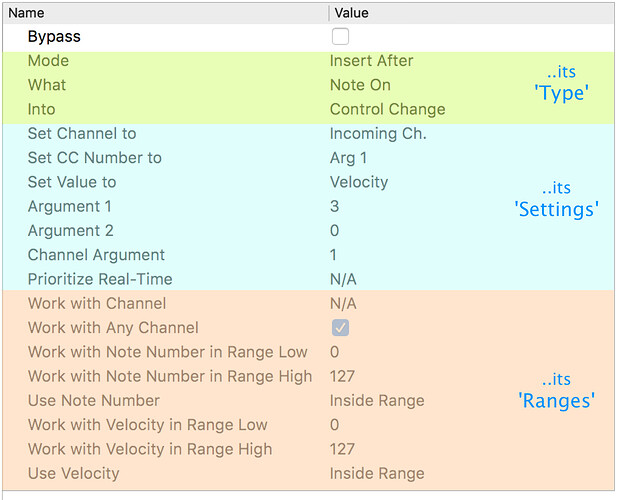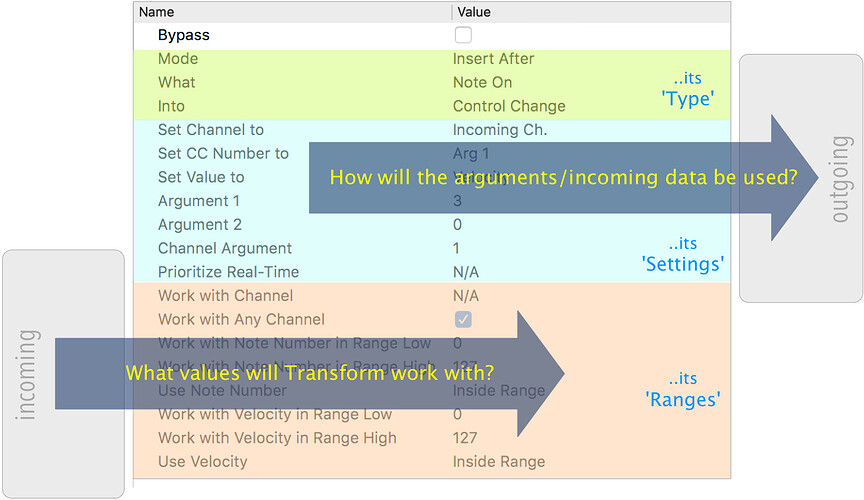Transform has Three Sections
The full array of Transform’s properties can look at bit overwhelming at first…
…but we can break them into sections
We can think of Transform’s properties as falling into 3 sections:
Transform ‘Type’
This tells Transform…
-
what incoming message-type it will handle
-
…where to place any new message in the message stream
(or whether to just to discard –Drop– the incoming message without creating a new one at all) -
…and –if a new event is being created– which message-type to create
See more detail in the next section
Transform ‘Settings’
Once you have decided what sort of message you want to make, it’s here where you define which values you’ll use to create it.
Transform gives you a lot of choice about this:
-
you can use some of the information contained in the incoming message…
-
…and/or you can use the data stored in the 3
Argumentproperties
We’ve already seen some animations showing examples of ‘Settings’ in practice ![]()
See more detail in the Settings section
Transform ‘Ranges’
Transform has enormous scope, allowing you to focus on, say, just a particular Note On at velocity 127 in Channel 16 or a much wider range of possible messages within your chosen type.
Transforms Ranges are what make this possible.
The Midihub Ranges… section and Transform Ranges graphics will hopefully give you a better understanding of how Transforms Ranges work.
Settings are for Outgoing, Ranges for Incoming
It’s useful to remember that the ‘Ranges’ section decides which particular events ( of the chosen message-type) Transform should act on…
while the ‘Settings’ dictate how those messages which pass the test will be used to create the new event you need.
So, to sum up: