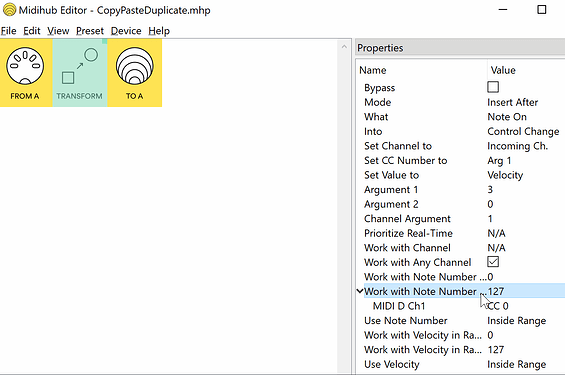Midihub’s Editor doesn’t have the Cut, Copy, Paste found in the Edit Menu of many apps.
In the main “Pipeline Pane” (the only one you can’t remove!) this is done by dragging pipes and pipelines.
This functionality is available in Editor 1.14.5+
Cut & Paste
“Cut & Paste” is done by simple dragging:
- dragging the first (left-most) pipe in a pipeline moves the whole line to a different position
- dragging any other pipe in a pipeline moves just that pipe
Changing the order of pipelines can make the organisation of a preset better.
It won’t change the way the preset works.
Copy & Paste
“Copy & Paste” or “Duplicate” is done by holding down on the alt-key then dragging a pipe.
We call this “alt-drag” for short.
Holding down the shift and the alt-key then dragging is called “shift-alt-drag”
Below we will see examples where:
-
alt-drag duplicates the pipe/pipeline without duplicating any mappings
-
shift-alt-drag duplicates the pipe/pipeline with mappings
Duplicating pipes
open up Midihub Editor (1.14.5+) and follow along!
Here is a pipeline with a mapped Transform pipe:
when we alt-drag this pipe to another place…
…say, to the right…
…we get a duplicate, but without any mappings:
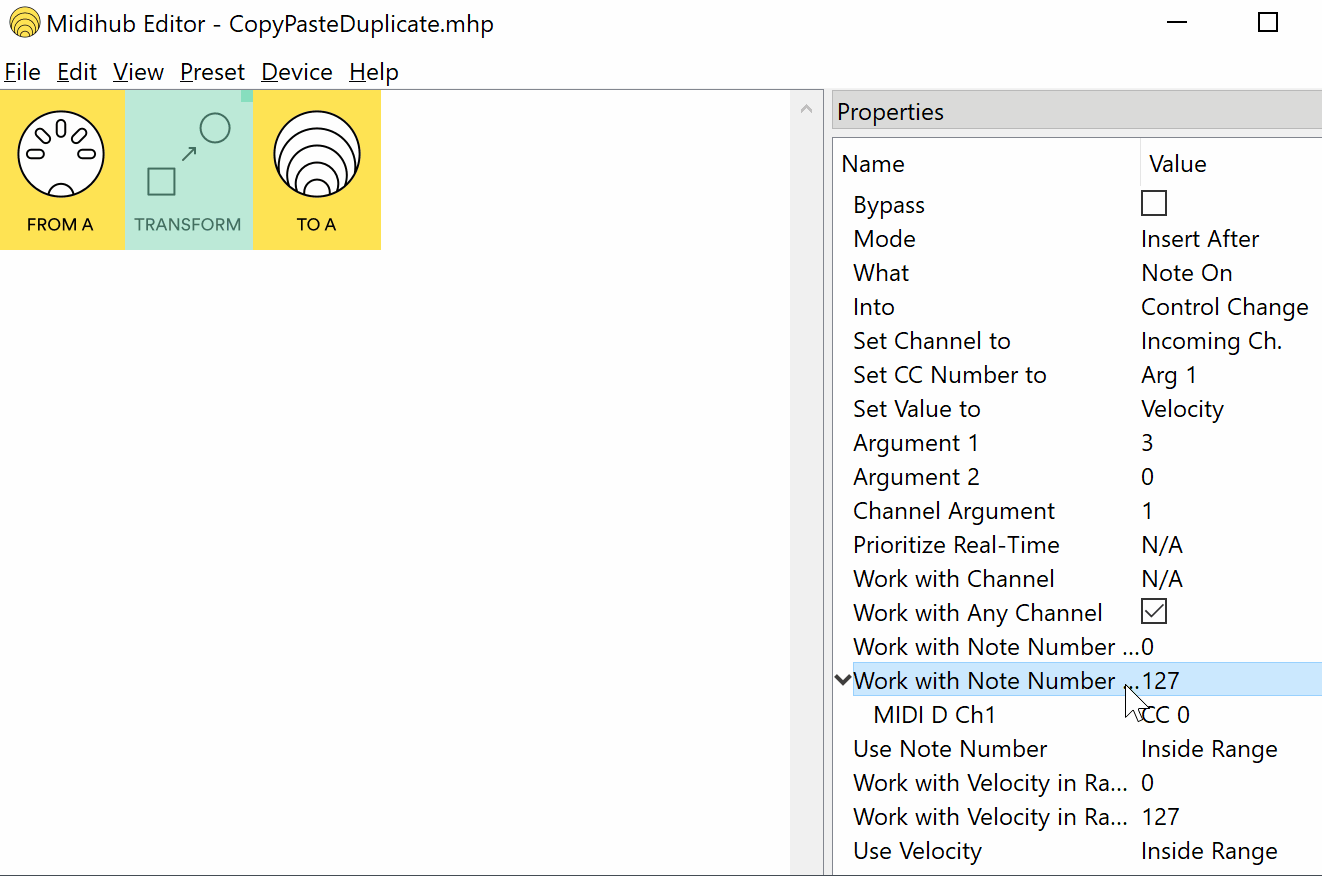
Now go back to the first (mapped) Transform pipe.
This time shift-alt-drag this pipe two places to the right:
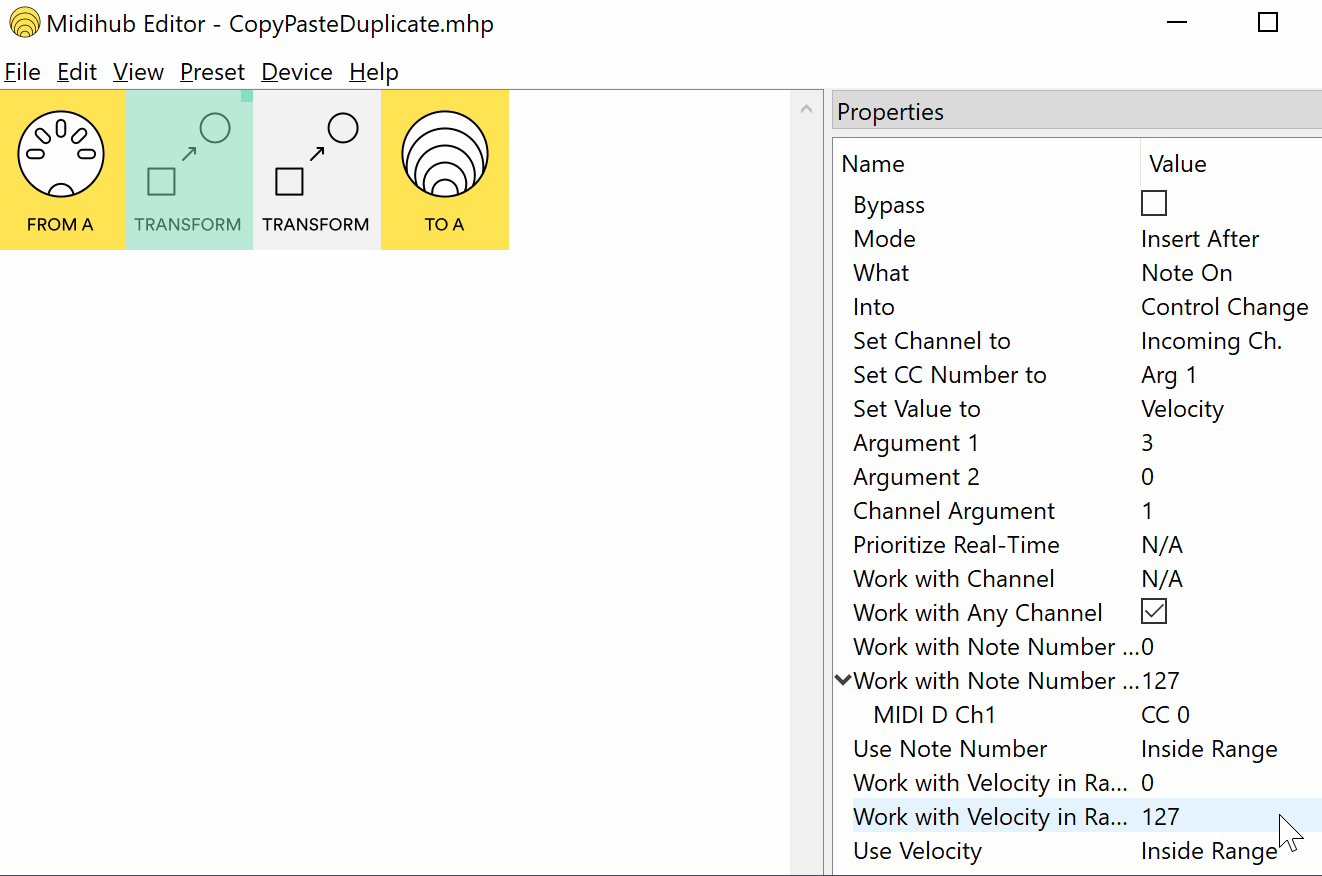
See how, this time, we’ve made a duplicate but with mappings.
(Notice also how we’ve then changed one of the properties to “Outside Range” to deal with all the values that the original ignored)
Duplicating pipelines
alt-dragging the left-most pipe of our first line…
…duplicates the entire line…
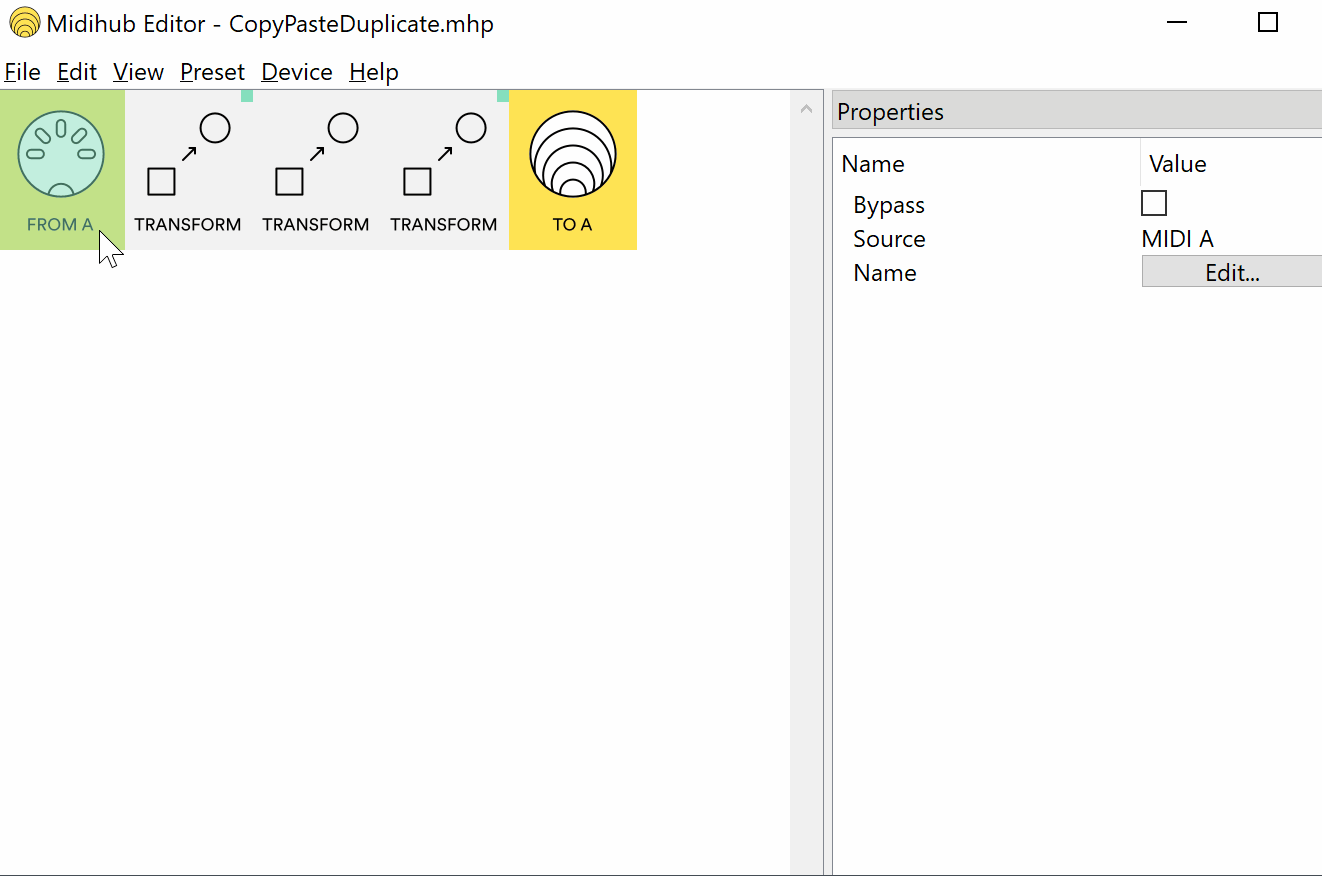
…but all mappings are lost.
shift-alt-dragging the same left-most pipe…
…also duplicates the entire line, but with all the mappings:
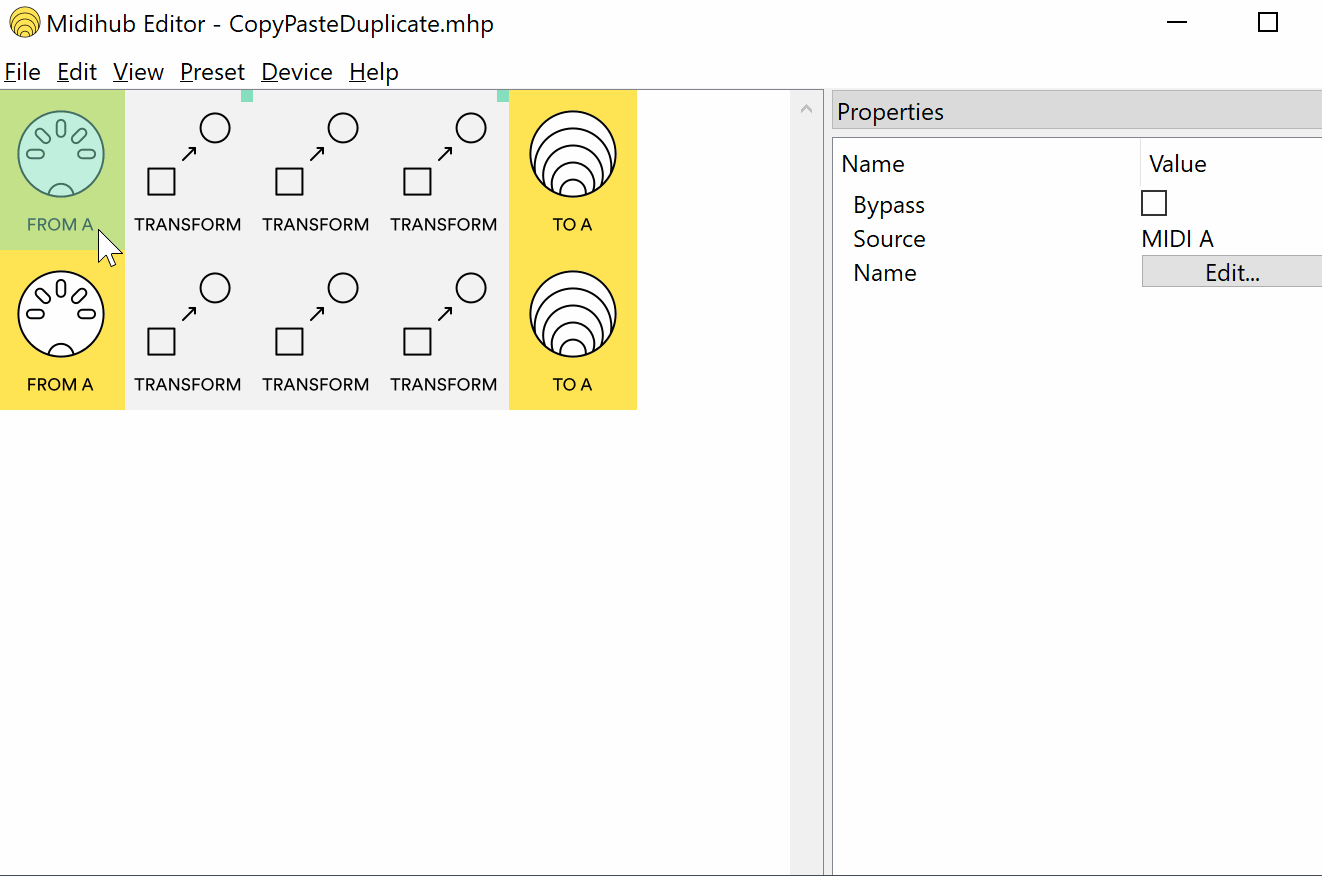
(Notice how we’ve again changed a property after duplicating: this time we’ve changed the Source from MIDI A → USB A)
these actions are identical to using the
Duplicate Whole Pipeline..commands in the Right-Click menu on a pipe
Duplicating to a different preset
First decide which Editor is going to be connected to your Midihub (unless of course you’re lucky and own two) then…
Open up another Editor…
(on Mac OS X..)
…you do this by pasting this into Terminal
/Applications/Midihub\ Editor.app/Contents/MacOS/Midihub\ Editor ; exit;
(change /Applications/ to wherever you keep your Editor!)
…and place it above and behind our original one:
Now we alt-drag our 3rd pipeline (the one that now starts with USB-A) to the new window…
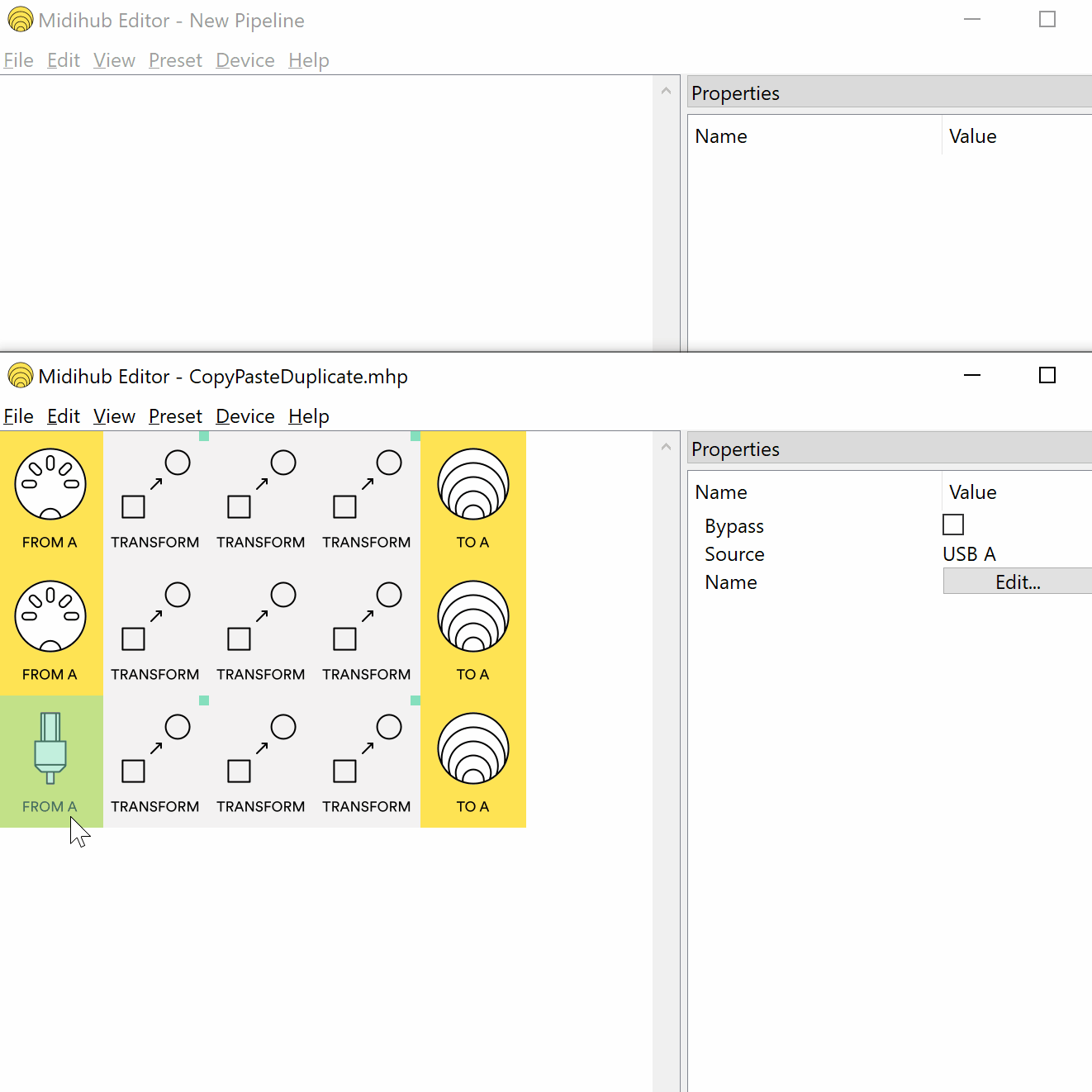
and Lo! we have a duplicate without mappings.
Doing this again but with shift-alt-drag gives us a duplicate with mappings…
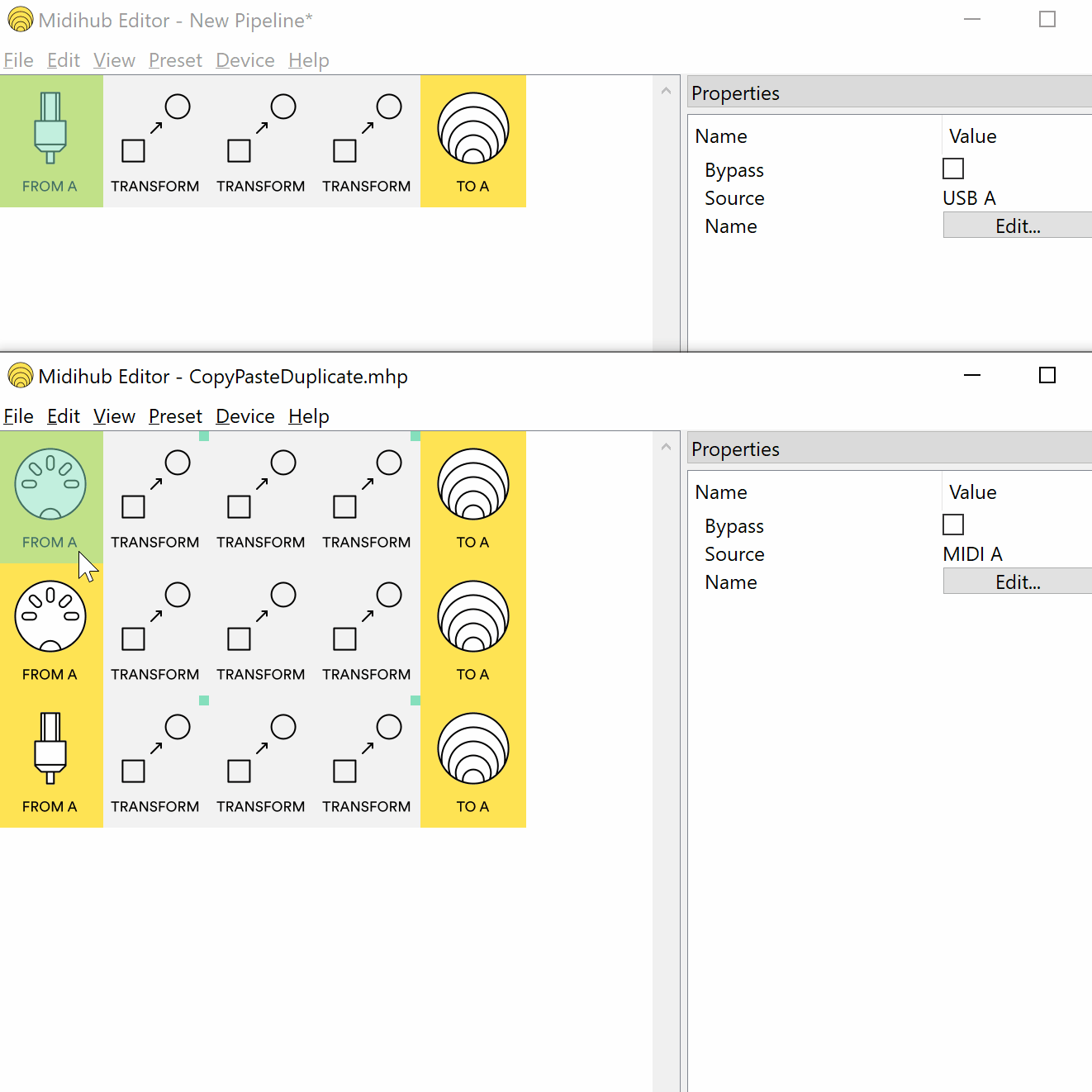
…and finally, as we’d hope and expect,
doing a shift-alt-drag on a pipe further along the pipeline makes a duplicate of that single pipe (this time with mappings):
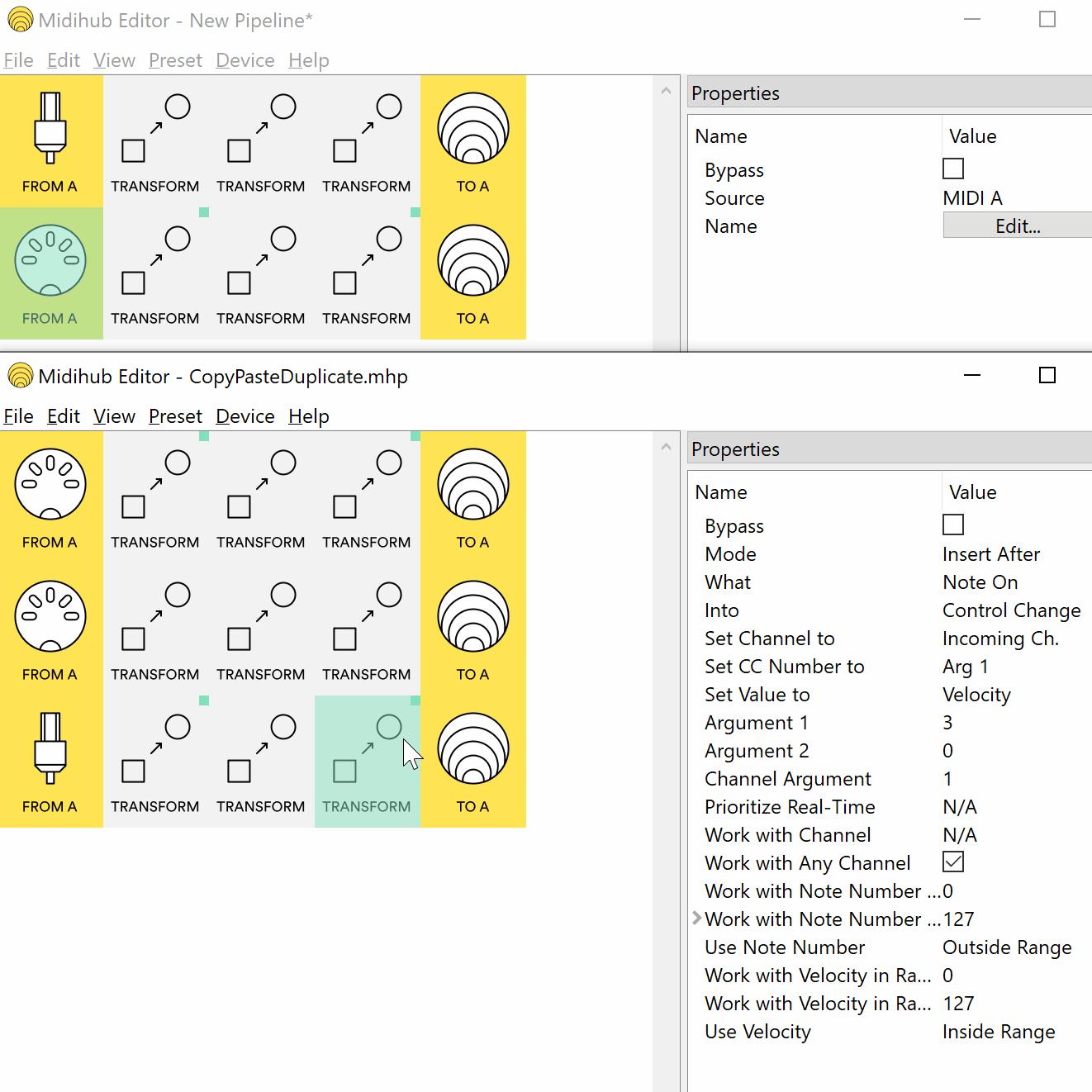
Tips
Check Pipe properties carefully before Duplicating!
You’ve seen how easy it is to Duplicate → Modify → Duplicate…
…it’s also easy to duplicate errors and oversights!
(it’s quite annoying to notice that Insert Before, say, should be a Replace only after duplicating it several times!)
Extracting modules
shift-alt-drag to a new Editor makes it easy to build a new “Append” preset from some part of a bigger preset.
This way, useful bits of functionality can be easily redeployed
That’s the end of this mini-tutorial -hope you found it useful.
Feel free to add your own comment, suggestion or question below…