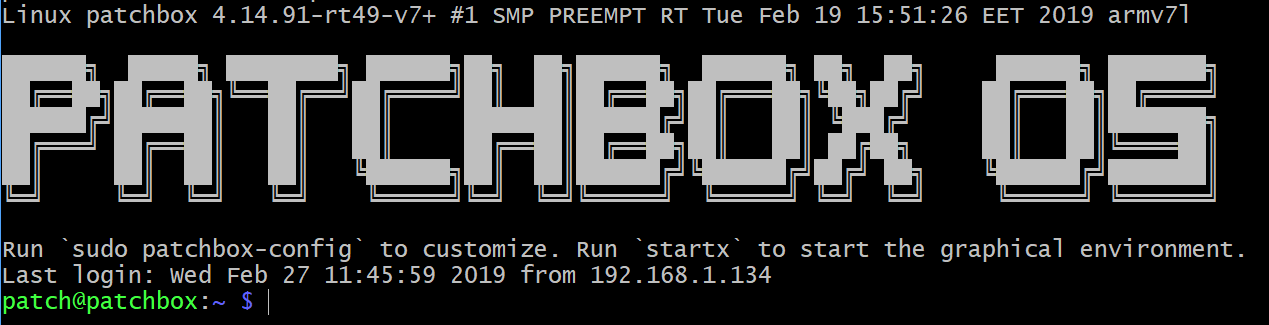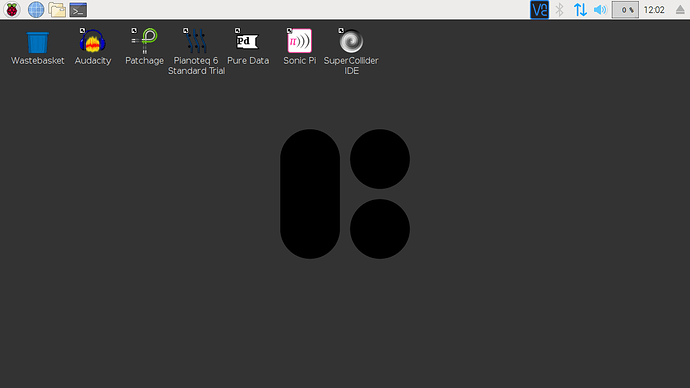Introducing the Patchbox OS image for Raspberry Pi!
It is an OS image based on Raspbian Lite preconfigured with audio software for a smooth user experience. On the first boot, a configuration wizard will run to help set up the system, including configuring the Jack Backend parameters and connecting to WiFi network.
This is a beta release, so do let us know if you hit any issues or have any wishes for what you’d like to see in the image!
The main highlights of the included software:
- 4.14.91-rt49-v7+ real time kernel
- amidiauto 1.00
- Audacity 2.1.2
- Jack Backend 1.9.12
- Patchage 1.0.0
- Pianoteq Standard Trial 6.4.1
- Pisound software
- Pure Data 0.49.0
- Sonic Pi 3.1.0
- Super Collider 3.9.3
- touchosc2midi 0.10.0
All of the audio software is configured to use the shared Jack backend service, that means that multiple audio programs may use the audio card and play together, even the web browser. Run patchage to see and edit the audio signal flow.
You may give the image a try even if you don’t have a Pisound yet - the configuration tool allows for easy configuration of the audio device to use, so you may use built-in, USB or other audio cards.
First run
Passwords for beta and public beta releases:
| 2019-02-27 | 2019-03-13 | |
|---|---|---|
| User name | patch | patch |
| Password | patch | blokaslabs |
| WiFi SSID | Patchbox | Patchbox |
| WiFi password | blokaslabs | blokaslabs |
You will be prompted to change the user password during the initial setup wizard. Changing or creating a new user is not recommended.
ssh is enabled by default.
vnc is enabled by default, but startx has to be run first or ‘desktop’ boot environment selected in the config.
You may connect to the system through one of the following ways for the initial setup.
Display and keyboard
Just type in the user and password into the login screen.
Via ethernet connection or local wireless network
Figure out the IP address, run ssh patch@ip_address from your computer.
Via default WiFi hotspot (RPi 3(+) and zero only)
The WiFi hotspot is enabled by default, named ‘Patchbox’, use ‘blokaslabs’ password to connect to it. Once connected to the WiFi, use ssh patch@172.24.1.1 to start a shell session (use ‘patch’ for password). You will get asked if you want to connect to a WiFi network during the initial setup wizard, once the connection is attempted, the ssh connection will drop. You may skip this step in order not to lose the connection. If you did connect to WiFi, figure out the IP and use that to ssh as in above link.
Downloads
Get the latest version here: https://blokas.io/patchbox-os/
Context
Just for reference, these discussions were among the things we wanted to address with the image: